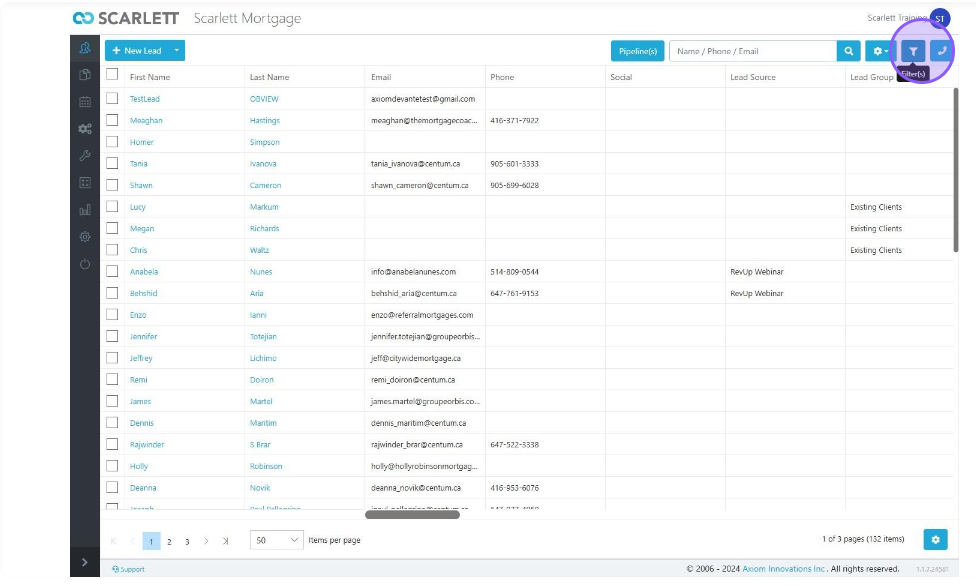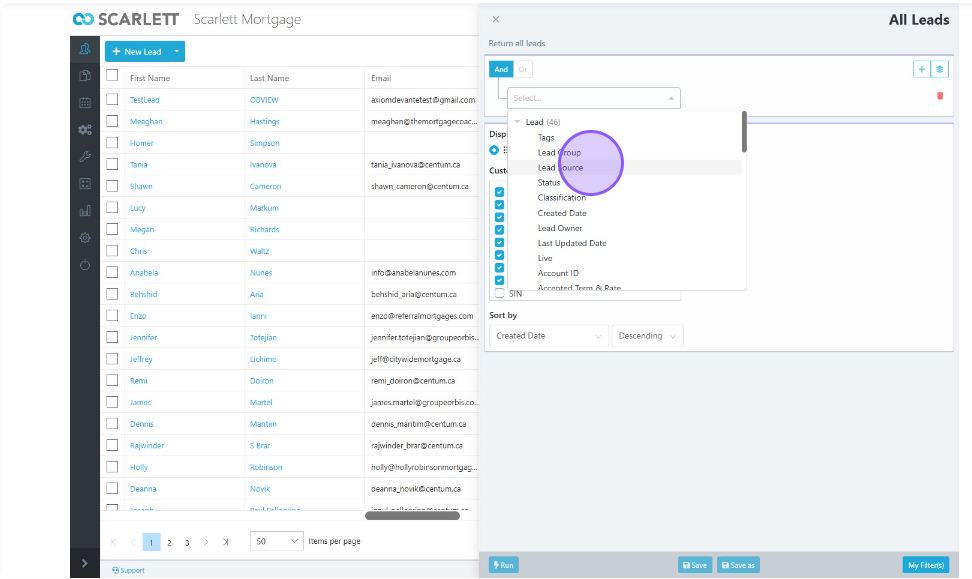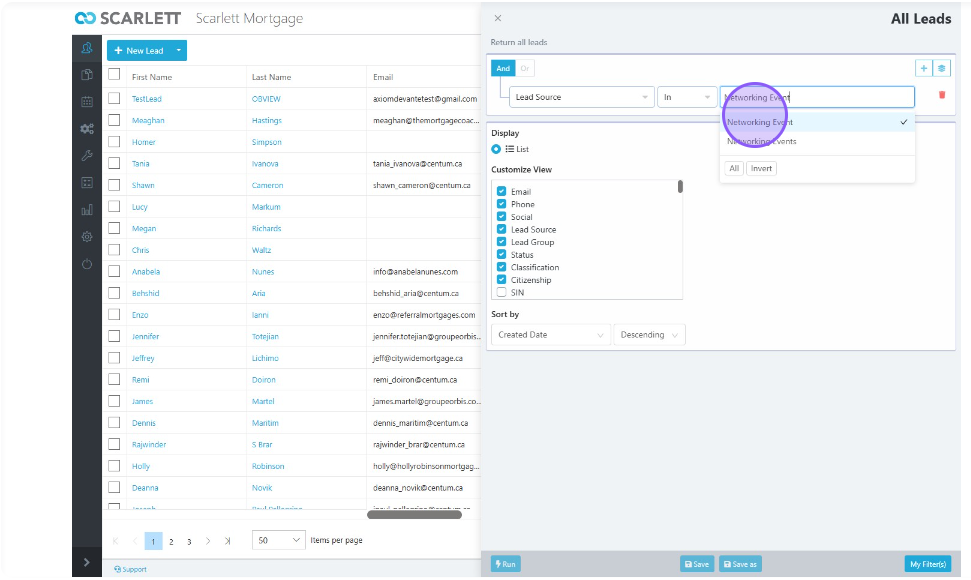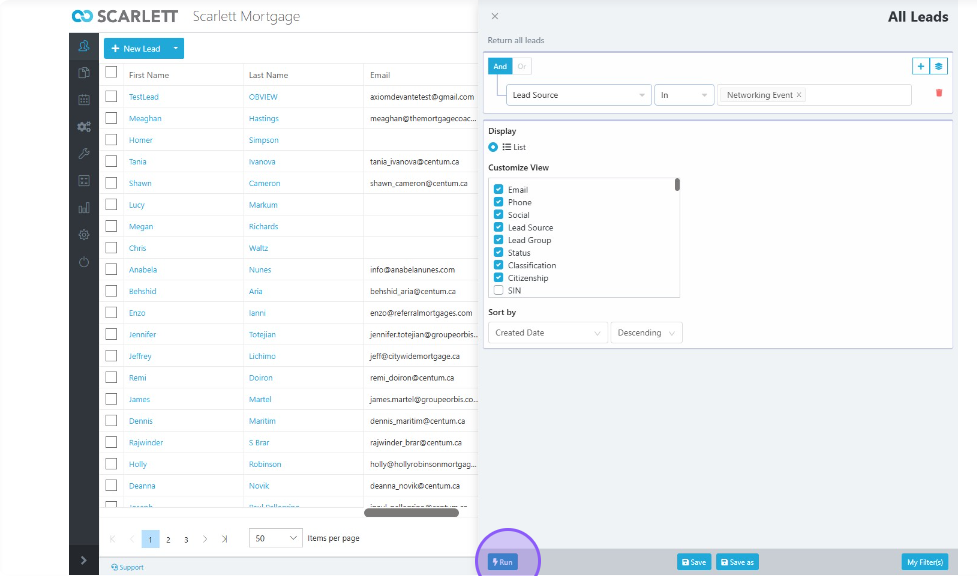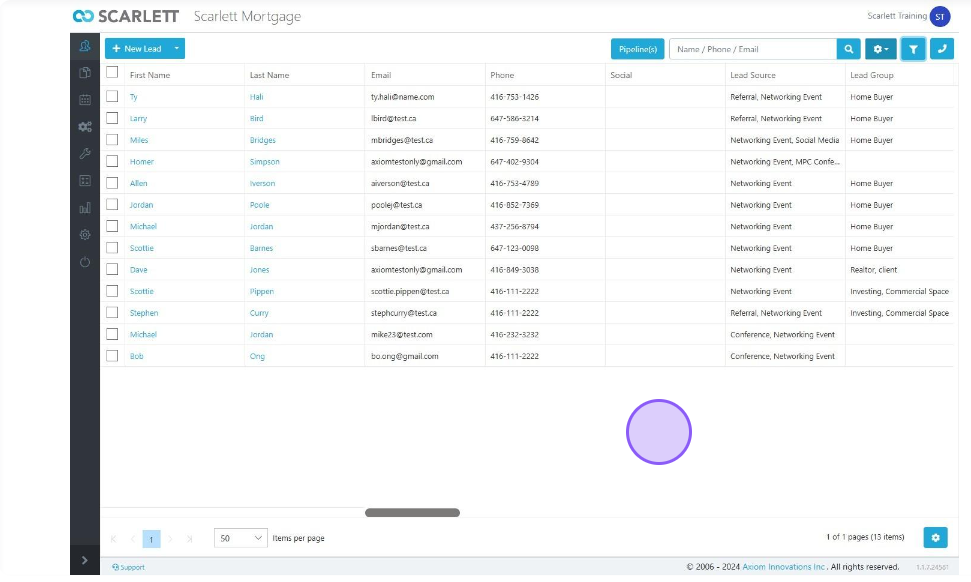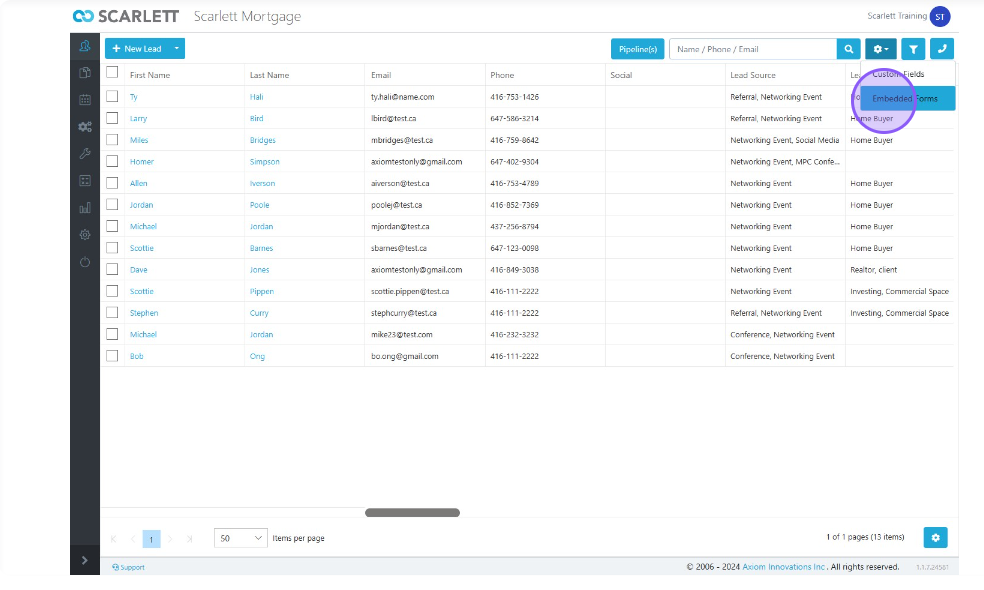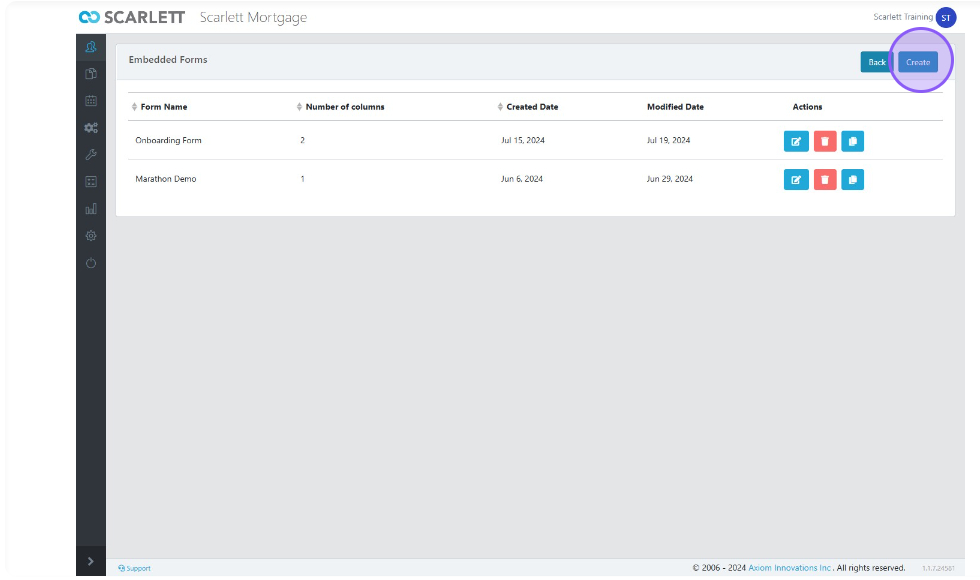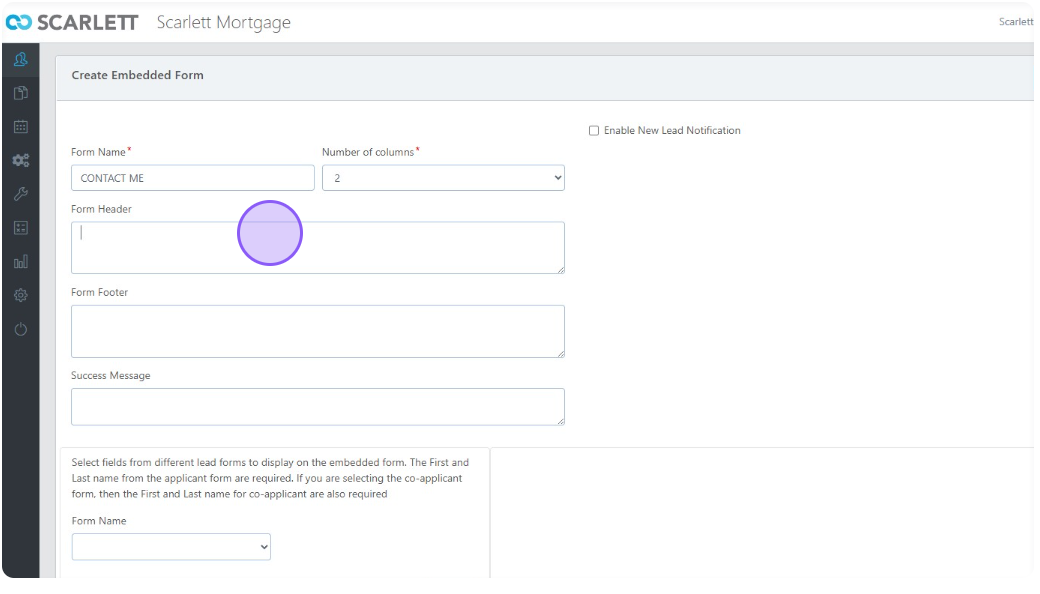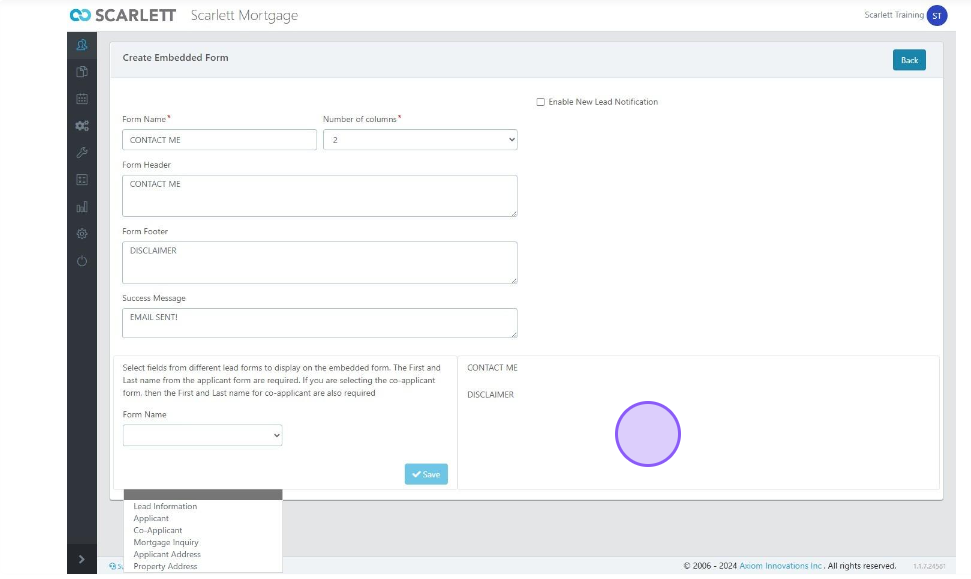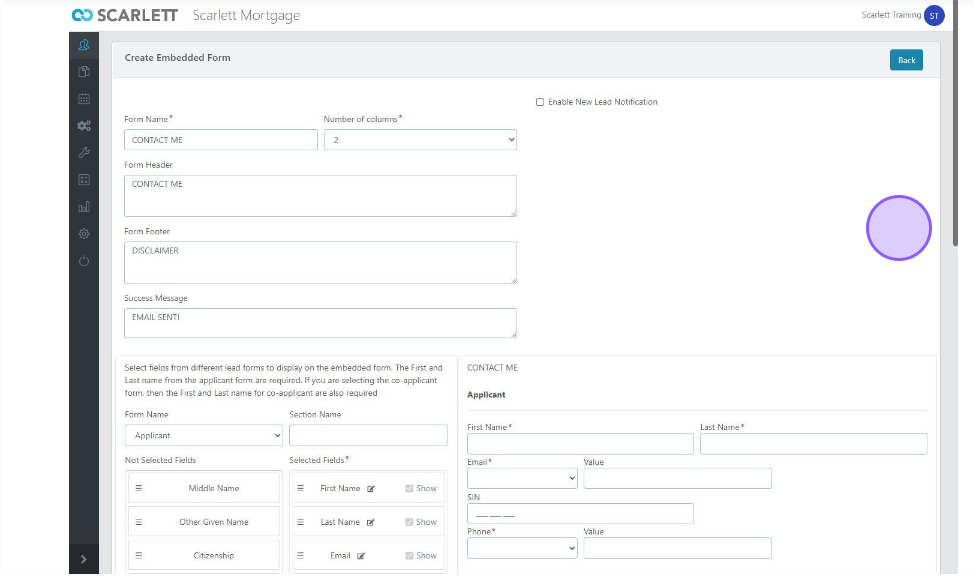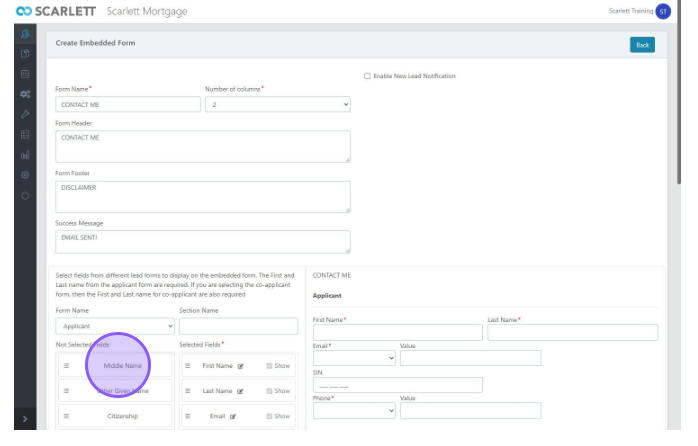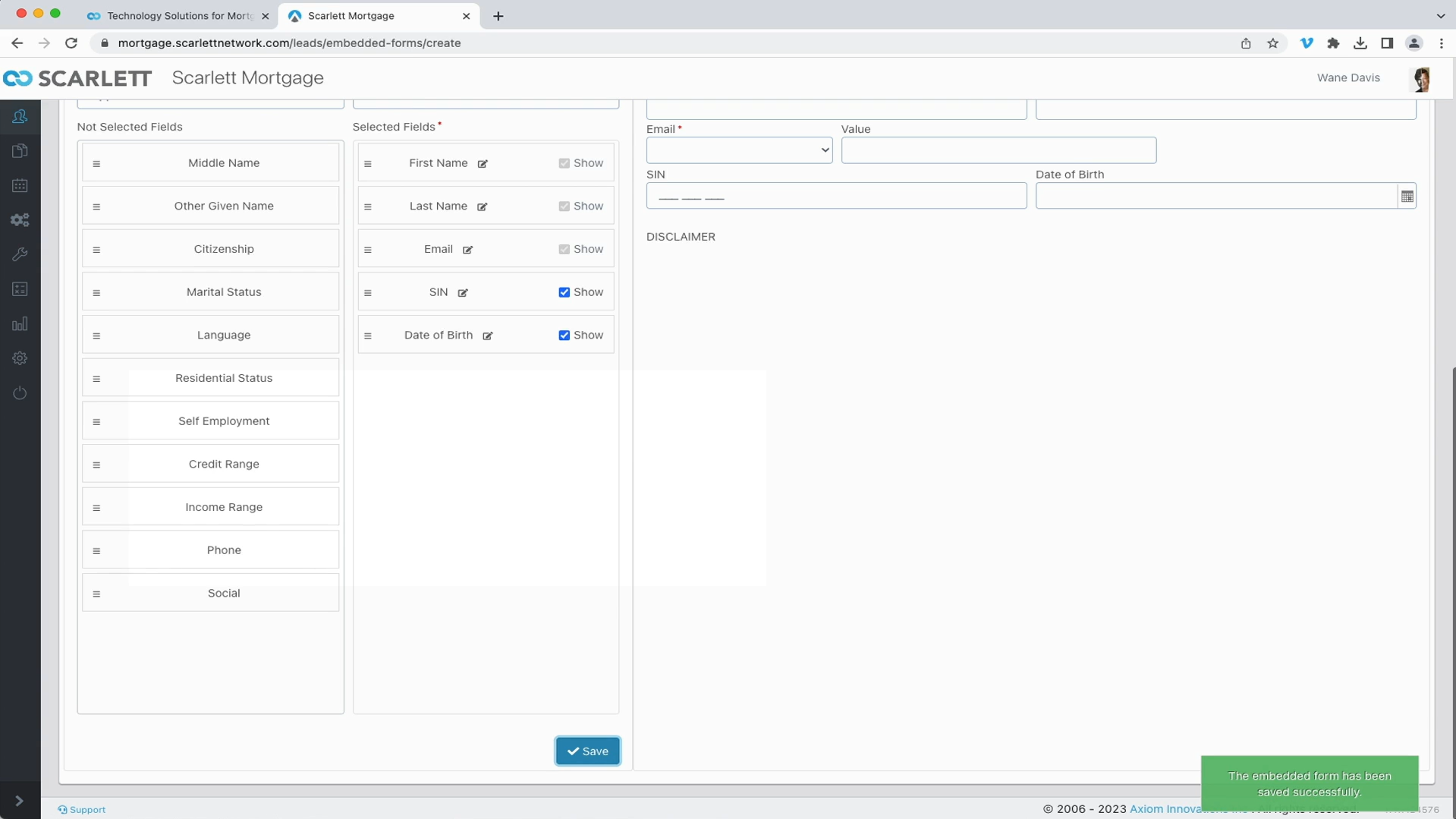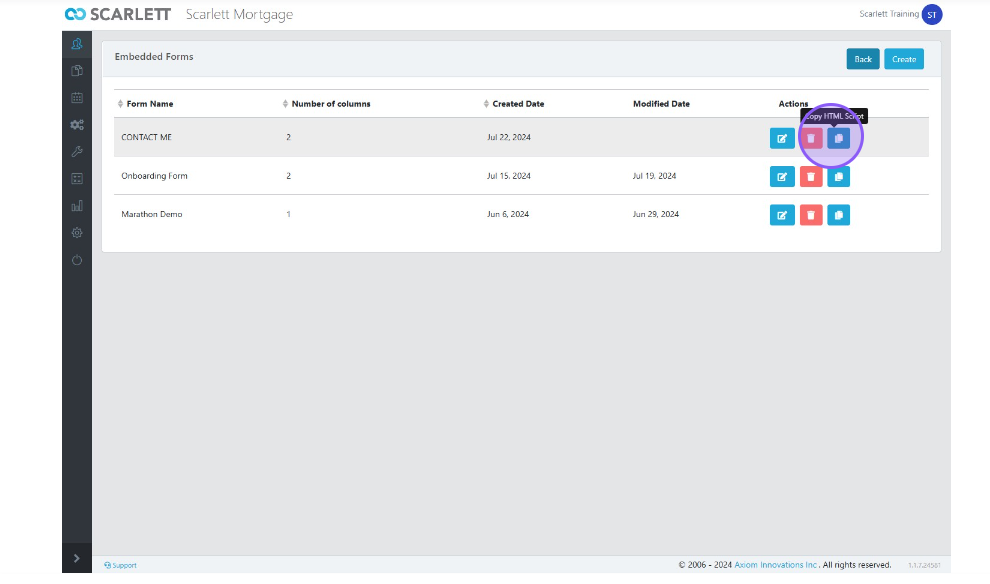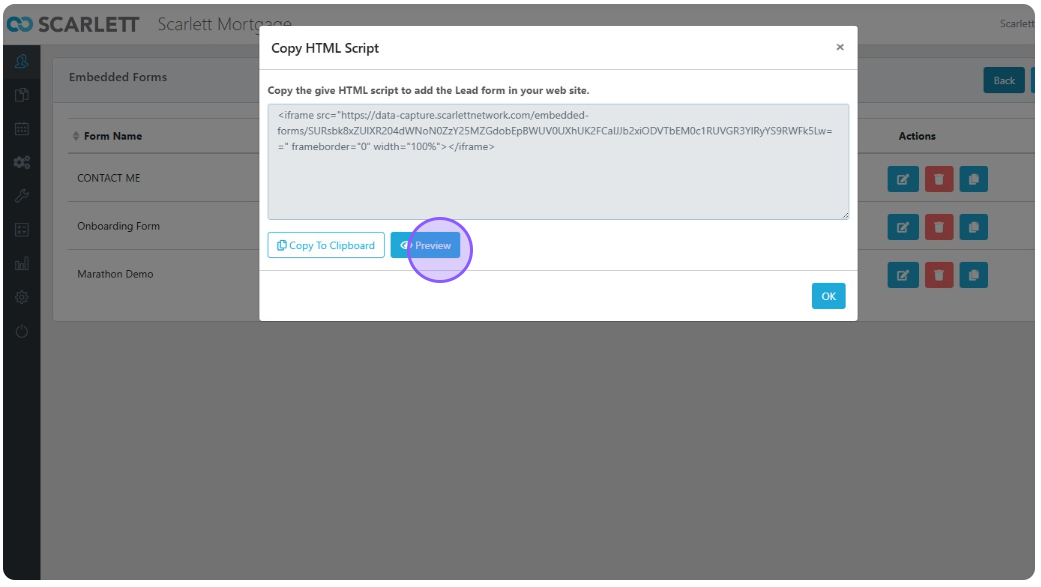Custom Filters & Creating a Contact Forms
With Scarlett Mortgage you can create custom filters to view your leads in your CRM the way you want to. You can also create embedded forms for use on websites for lead generation, feeding the information directly into your CRM.
Video Walkthrough
Step-By-Step Guide
Custom Filters
1) Go to the top right corner and click on the blue filter button
2) For this demo, let's filter our deals via lead source
3) Then we will find "Networking Event" in the top right corner (a custom lead source we created)
4) Click "Run" and we will see all leads under that lead source
Embedded Forms
If we click on the gear button in the top right, we can see either "Custom Fields" or "Embedded Forms". Here we will click on Embedded Forms.
1) Let's now click on "Create"
2) We will name the form "CONTACT ME" and make 2 columns for the header
3) Next, we will put "CONTACT ME" for the Form Header, "DISCLAIMER" for the Form Footer, and "EMAIL SENT!" for the Success Message.
4) Scroll down, and under Form Name click "Applicant". The form is currently showing First Name, Last Name, and Email.
5) To add fields, we will drag and drop fields from the left column titled Not Selected Fields
6) Scroll down and click "Save" when you are happy with your selected fields
7) Click on copy HTML script, which opens a new pop-up where you can copy HTML and add it to your website
8) You can also click "Preview" to take a look at the link as well