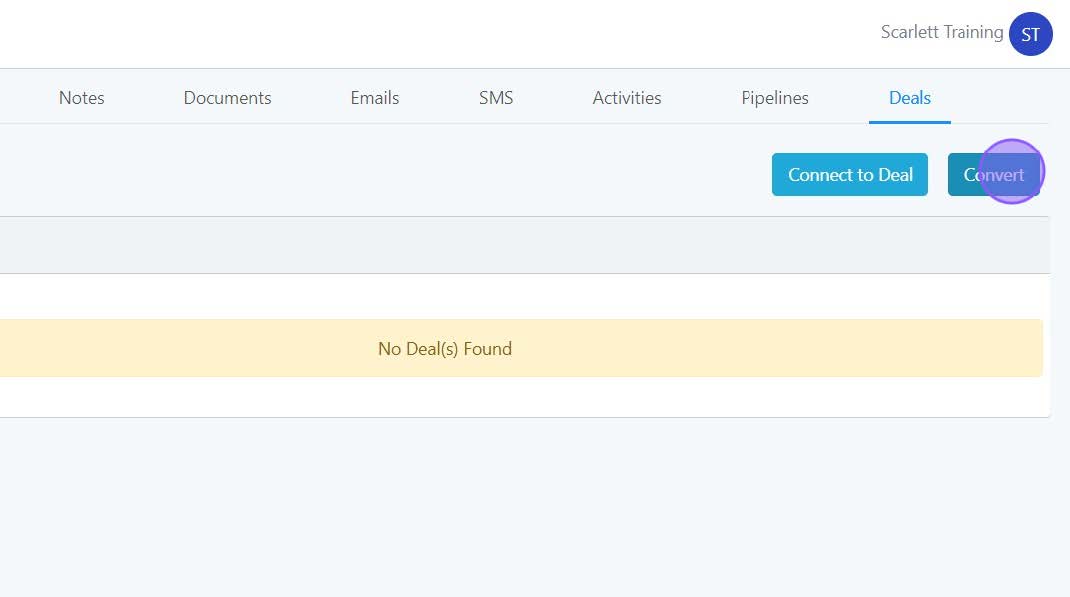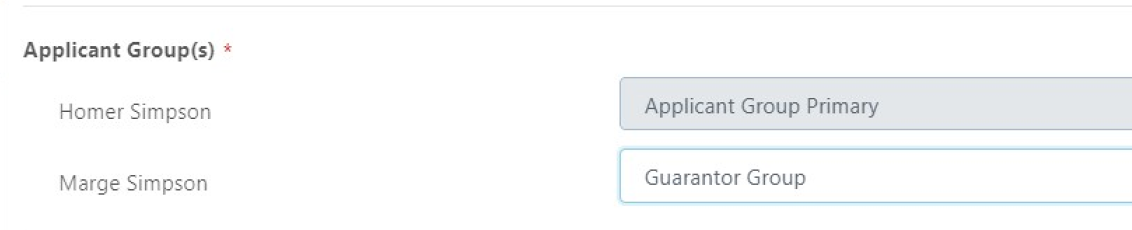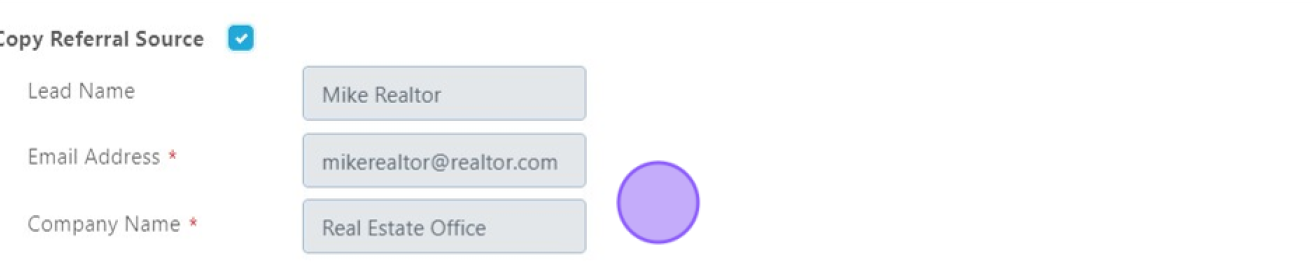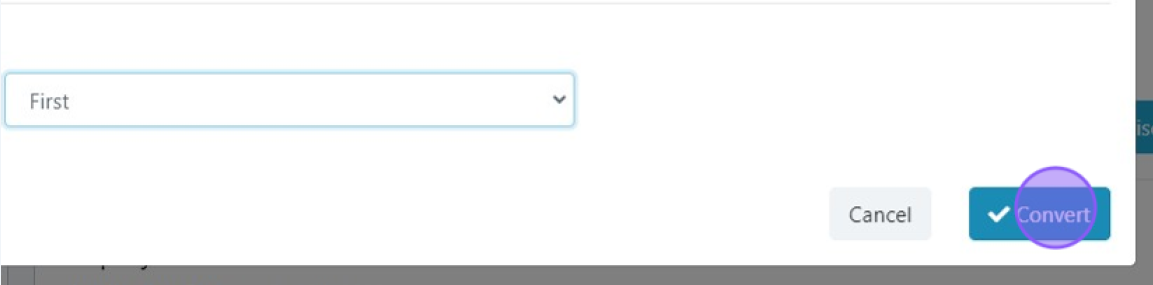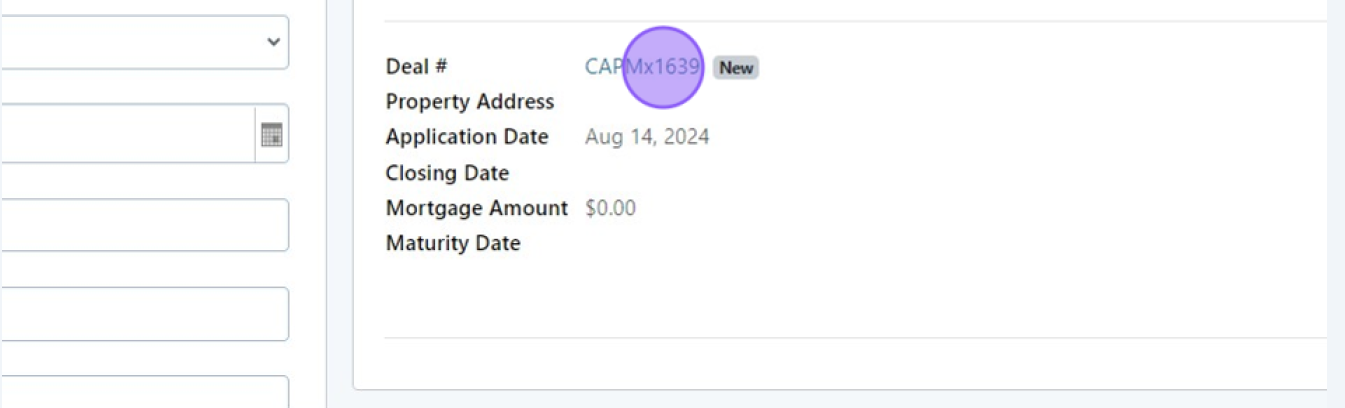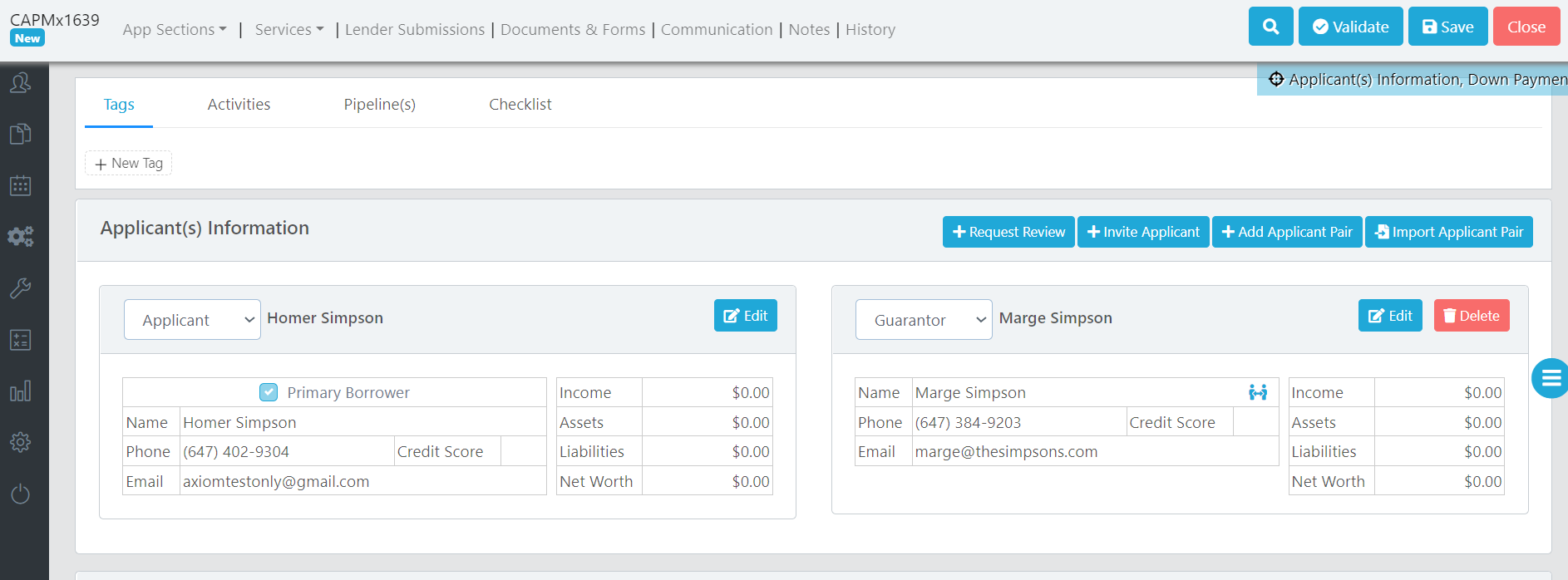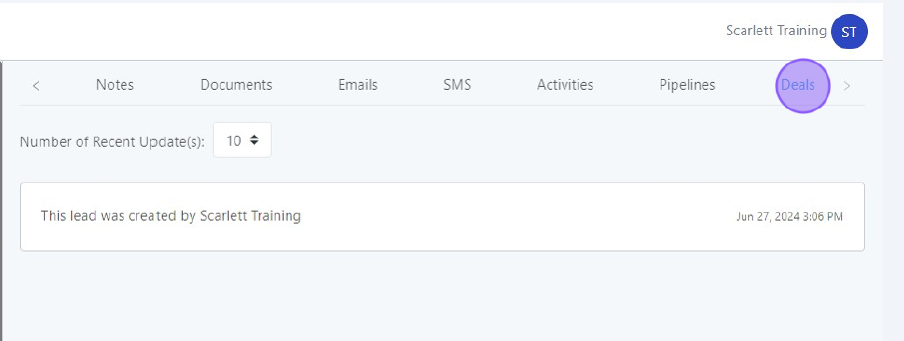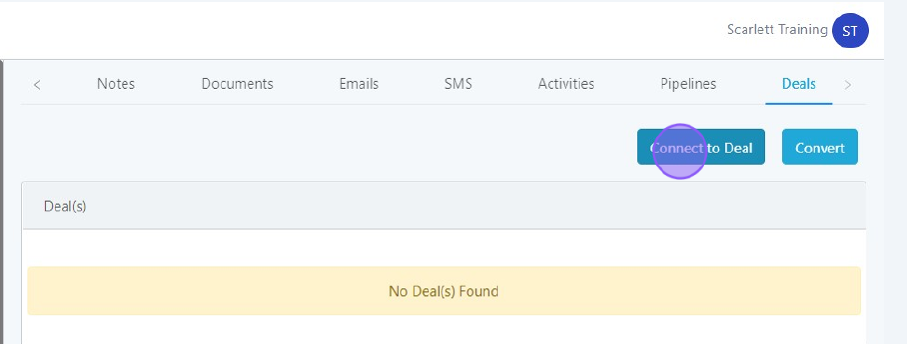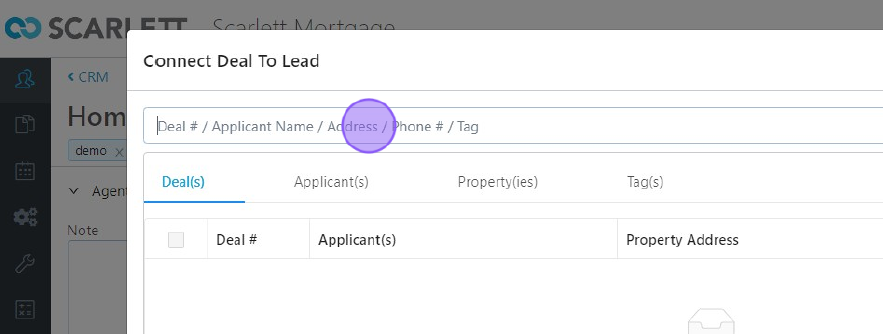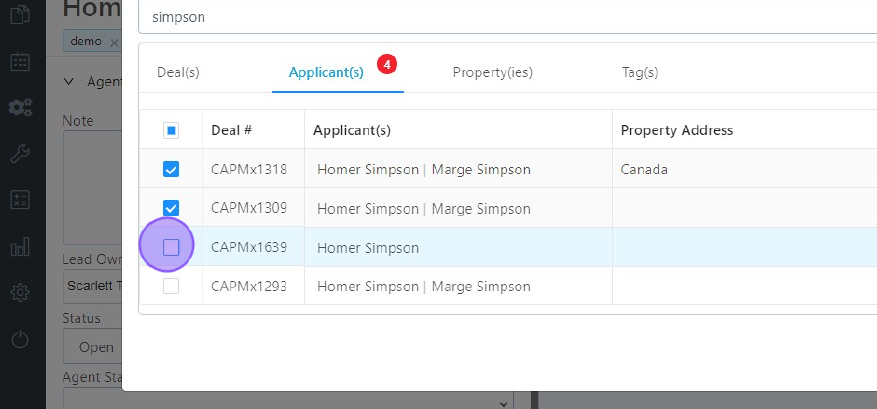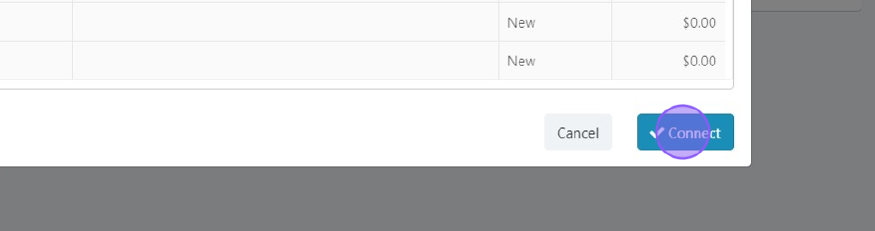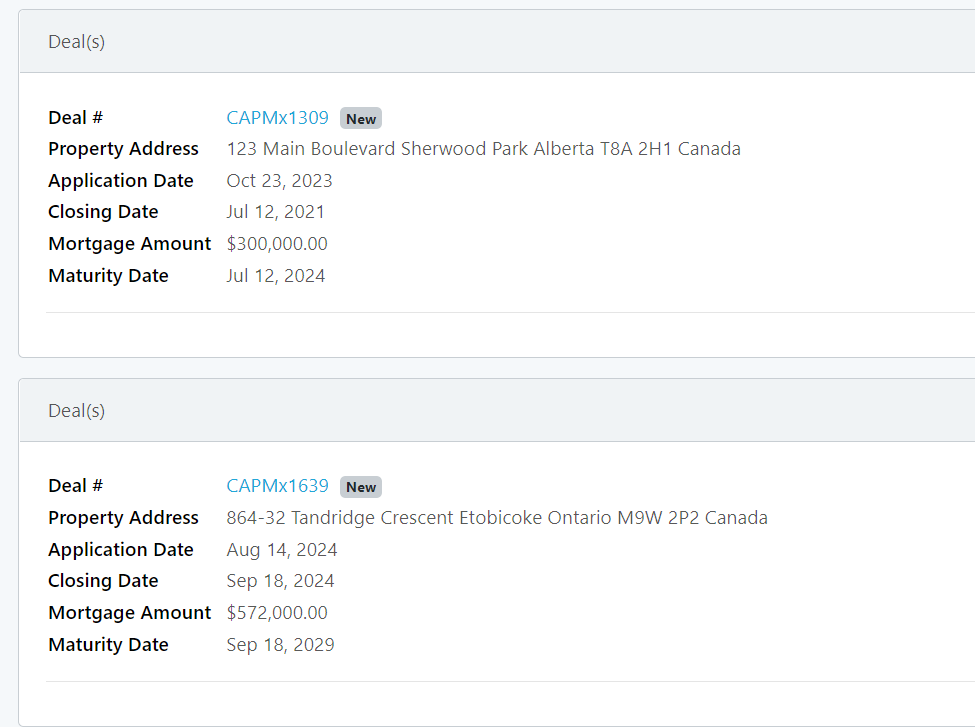Connecting Leads and Deals
When your lead is ready to begin a transaction, you can easily convert the information you have gathered in the lead card to a deal. If the client already has an application in process, you can also connect that deal to the lead card. This allows you to keep a centralized list of deals for each of your clients.
Converting a Lead to a Deal
1) Within the lead, navigate to the Deals section.
2) Click "Convert"
3) In the pop-up, select the Application Type, Application Purpose & Agent on Deal
4) It will automatically assign your primary lead to the Primary Applicant Group. If you have additional people on the lead card, you can assign them to applicant, co-applicant, or guarantor groups. In our example we are assigning Marge to the Guarantor group.
5) You can select to copy the Referral Source from your lead to the deal by checking the "Copy Referral Source" box.
6) Now select the mortgage request you wish to create in the deal (first, second, or third).
7) Click "Convert"
The newly created deal now shows in your client's lead card.
You can click on the deal number to be brought directly into the deal just created. Here we can see the applicants in the groups we selected, and all the information from their lead card has been inserted into the deal.
Connecting a Lead to an Existing Deal
Maybe you started using the CRM when you already have an existing deal database, or maybe the client found your application link and submitted an application before you could convert the existing lead information. Either way, you can still connect that deal from your dashboard into your lead card.
1) Within the lead card, navigate to "Deals"
2) Click "Connect to Deal"
3) Search for the deal by deal number, applicant name, address, phone number, or tag.
4) Select the deal(s) you wish to connect to the lead.
5) Click "Connect"
The deals will now show in this section of the lead card for quick reference.