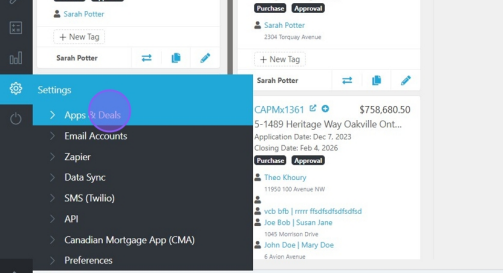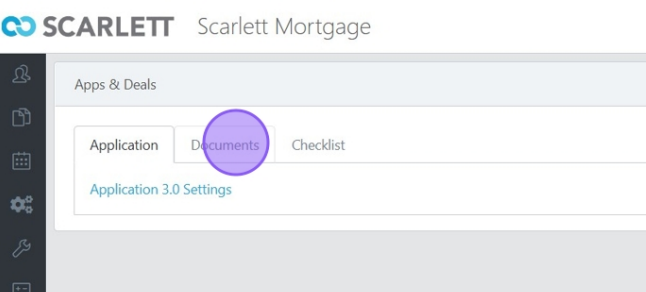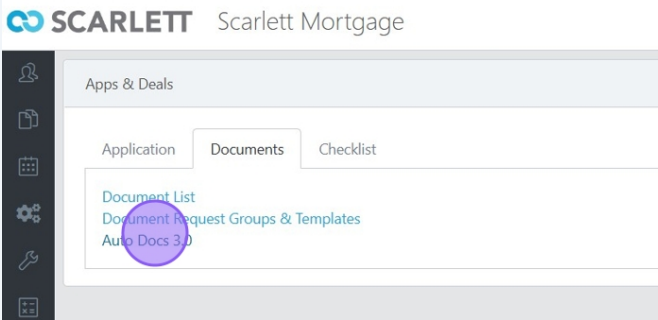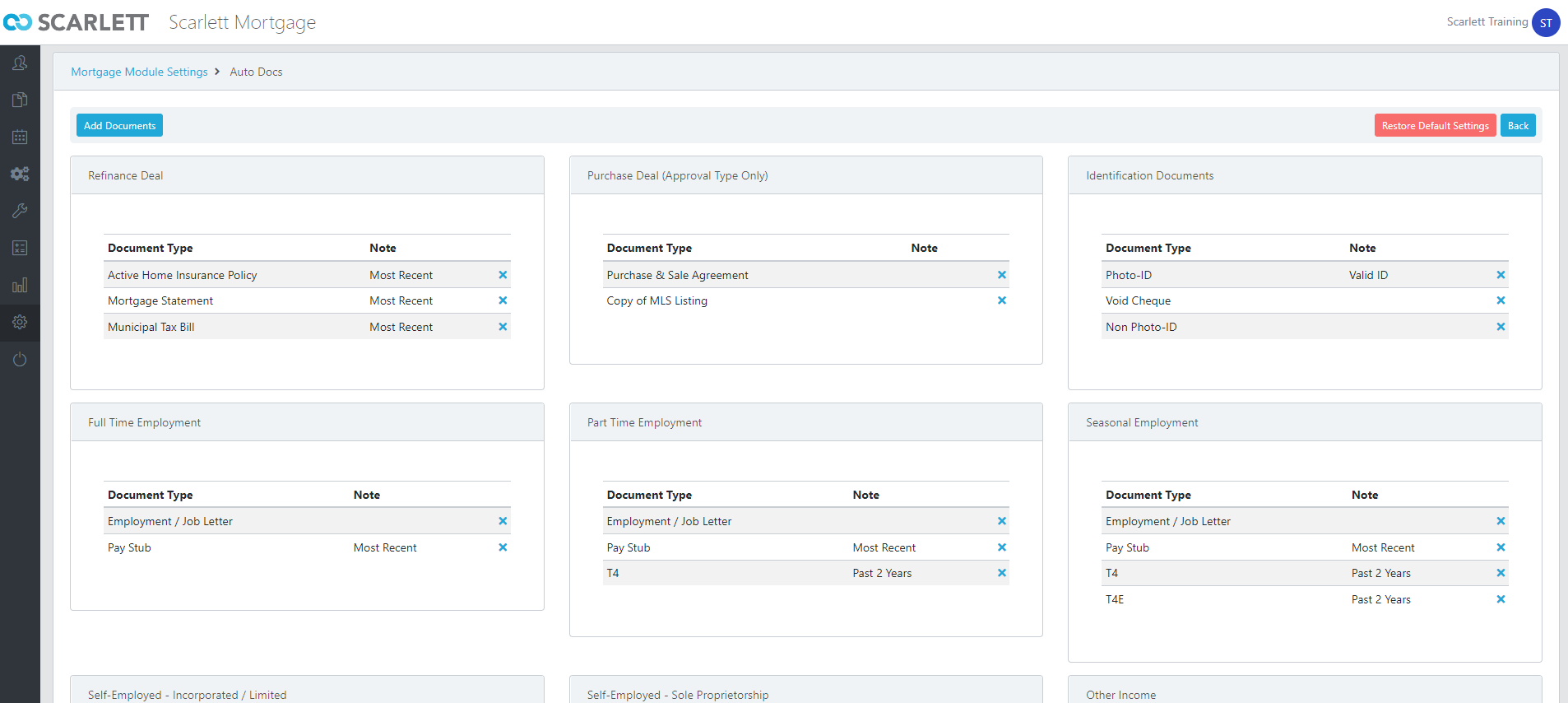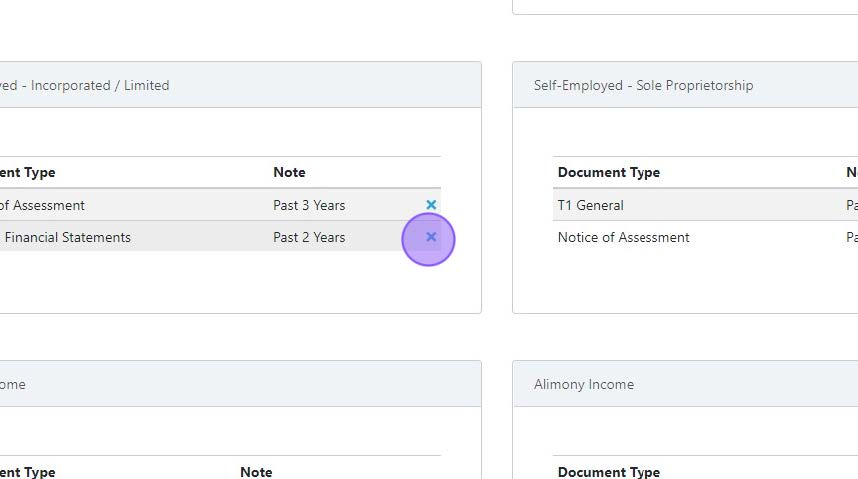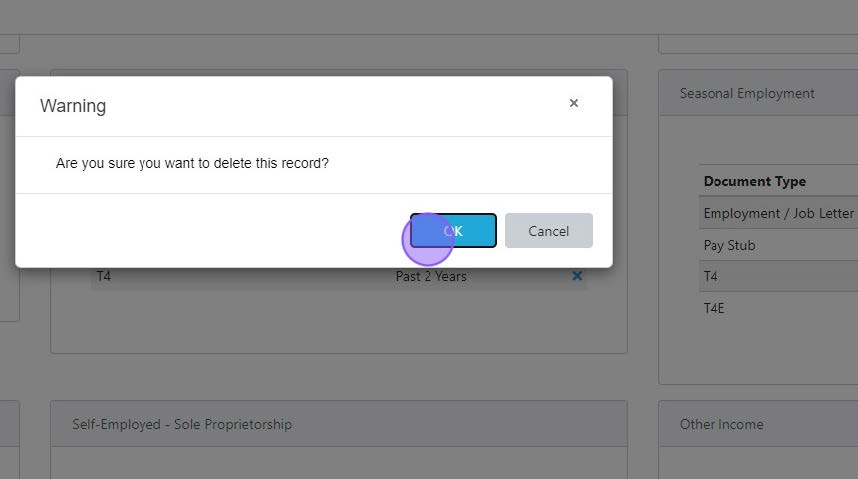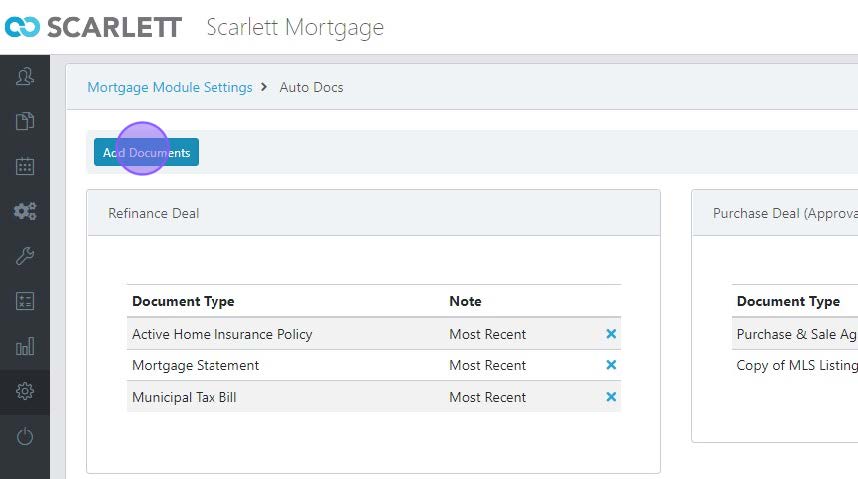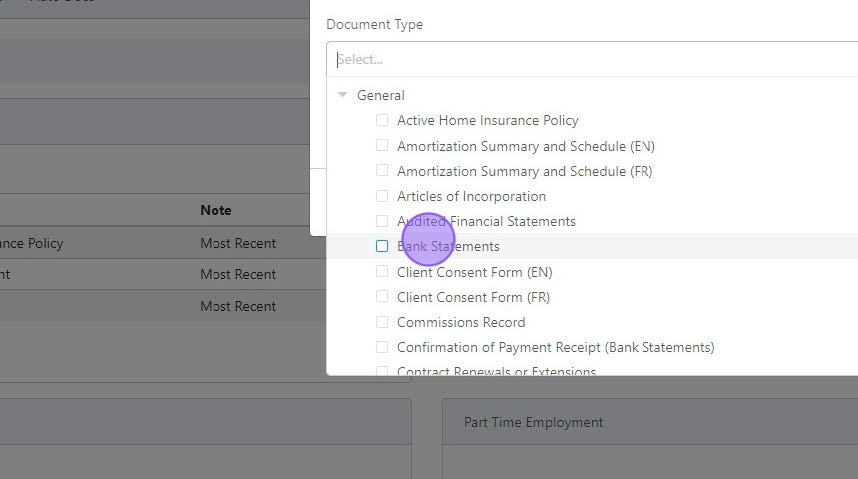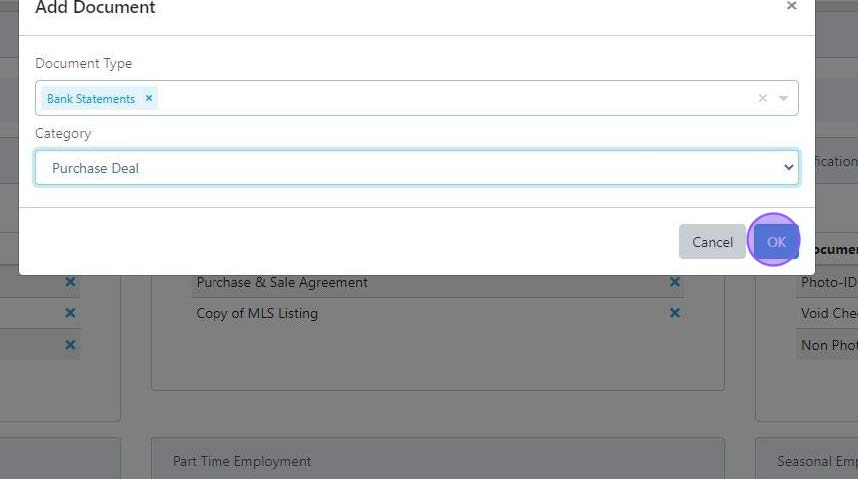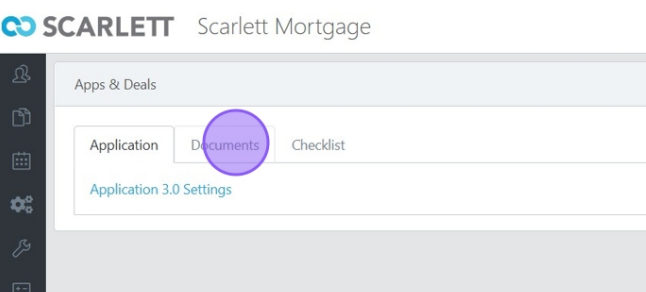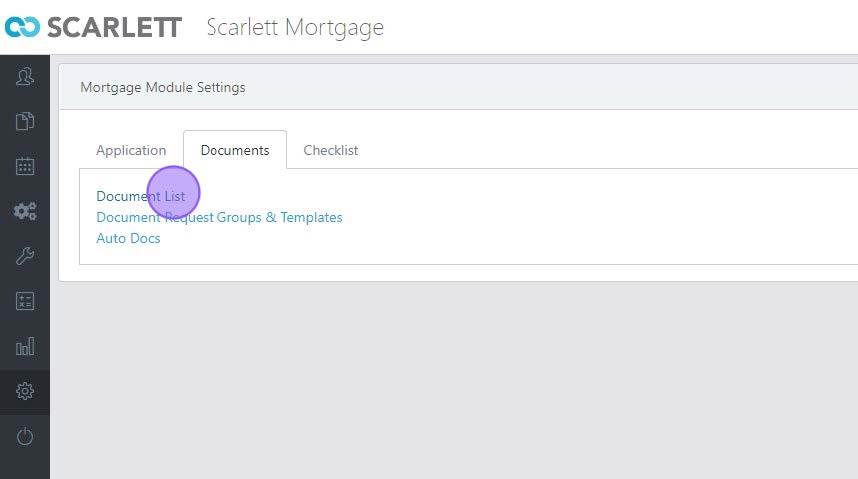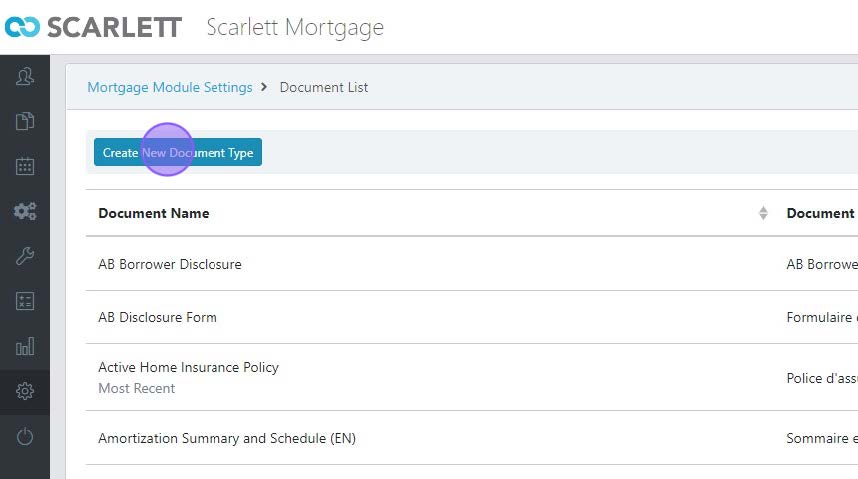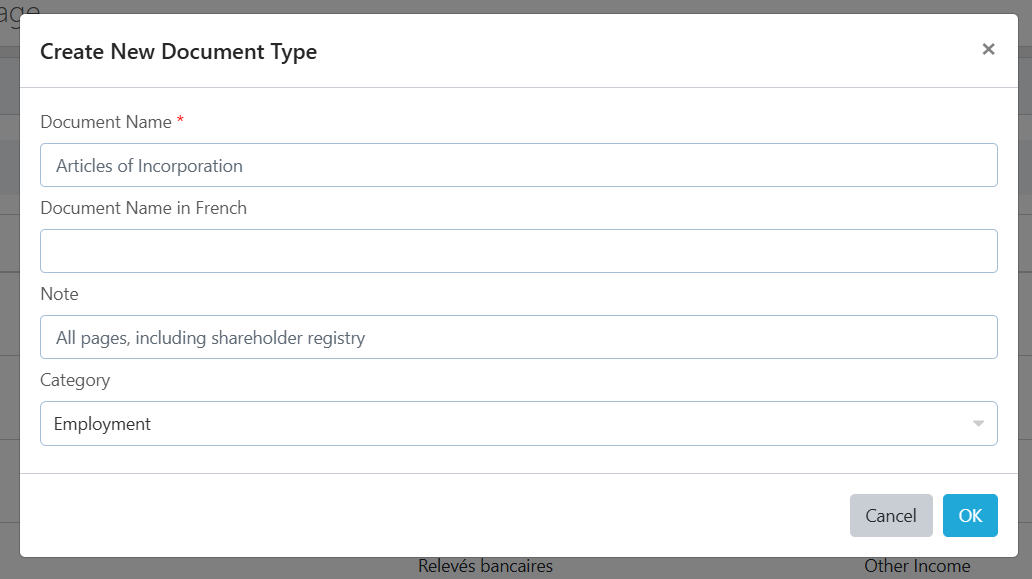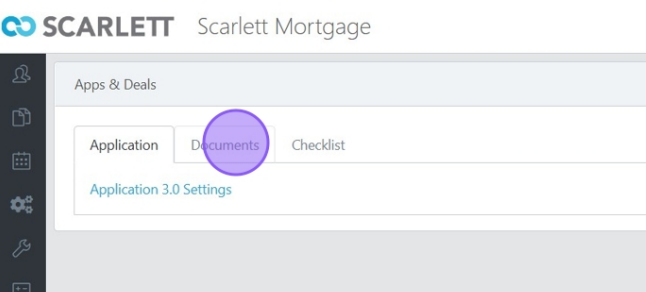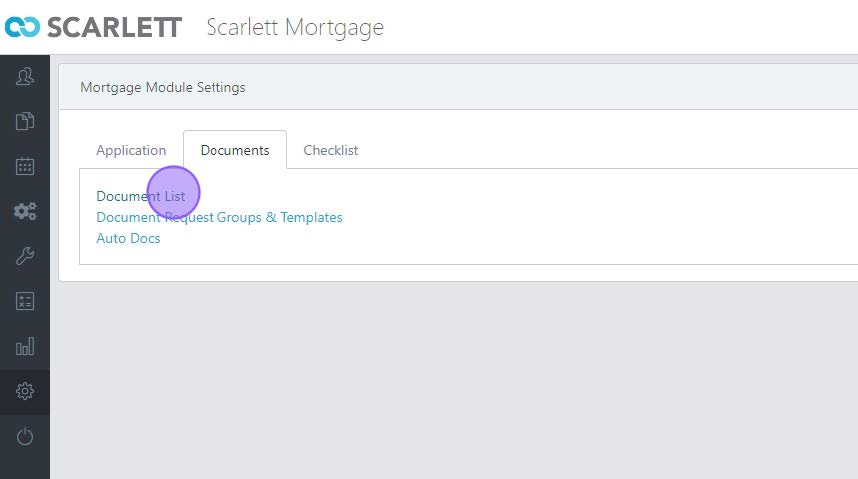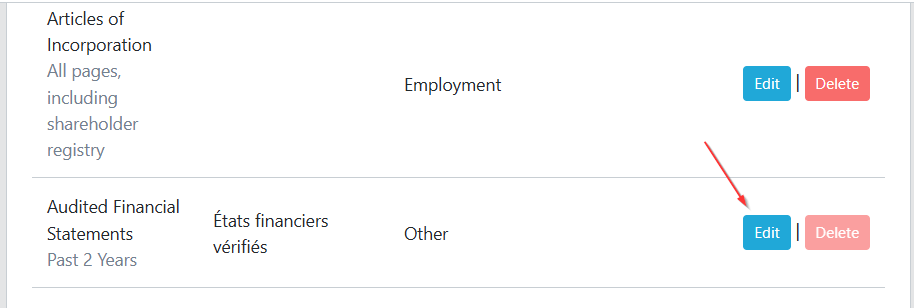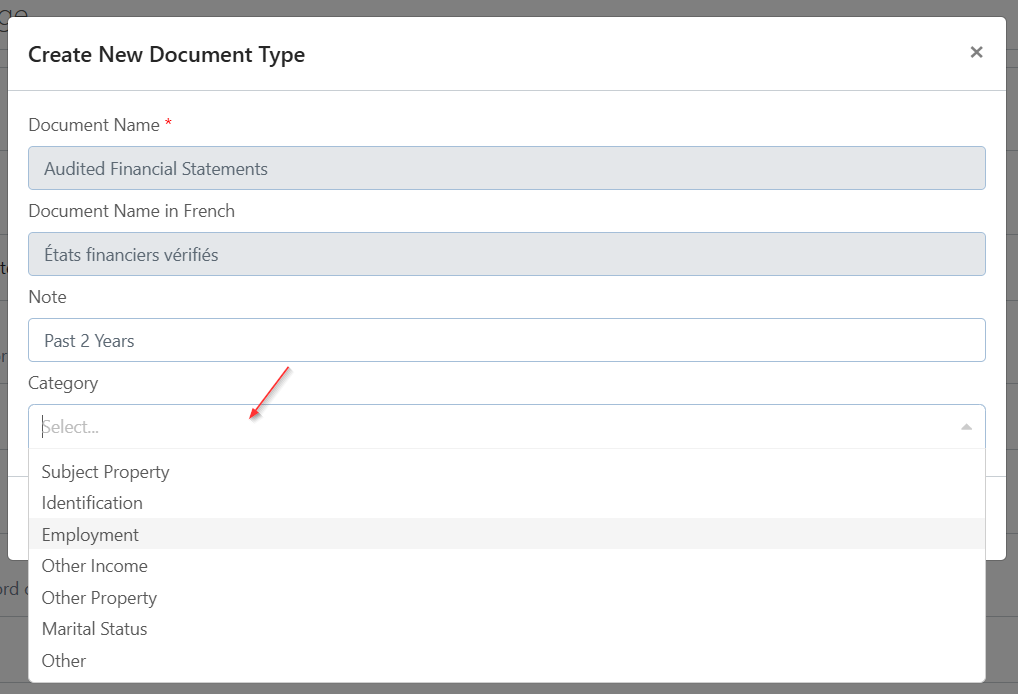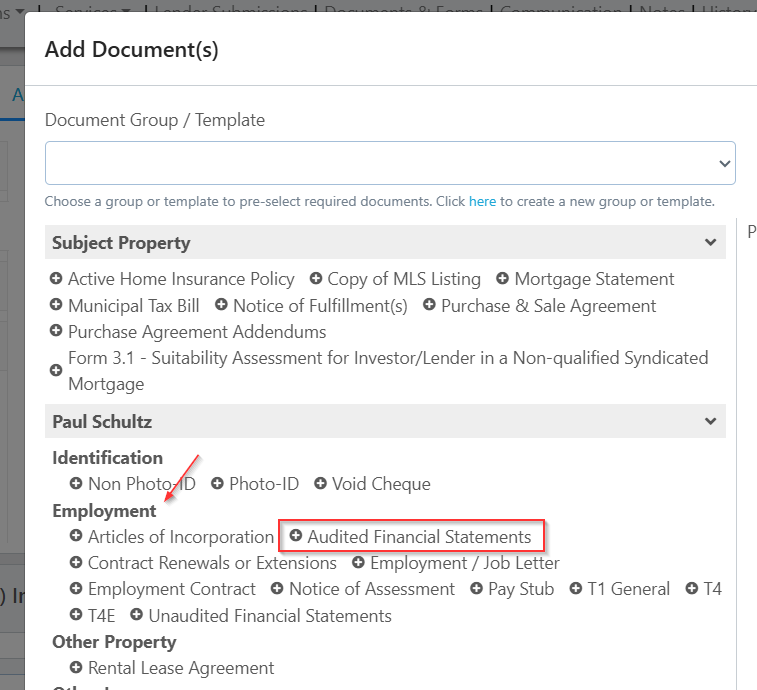Customizing Auto-Doc Settings
This guide provides step-by-step instructions on how to customize auto document settings, and how to create new document types to request. By following these steps, you can easily automate the request of specific documents tailored to your file, saving time and streamlining the document request process.
Related Training
How to Add & Remove Documents in a Document Request
Sending Document Requests (Manual & Automatic)
Step-by-Step Guide
Accessing Existing Auto-Doc Settings
1) Click on "Apps & Deals"
2) Click on "Documents"
3) Click on "Auto Docs"
4) This screen will show you which documents are automatically requested based on the deal contents. If the deal is a Refinance, as an example, the documents under the Refinance Deal bucket would be included in the auto-doc request, as well as any other categories which applied to the deal.
Removing Documents from Auto-Doc Settings
If your auto-doc settings are currently requesting a document you would prefer they not ask for, then you can remove any documents you'd like from the auto-doc categories.
1) To remove a document from an auto-doc category, click the blue "x" next to the document.
2) Then click "OK"
3) The document will now be removed from the deal category.
Adding Documents to Auto-Doc Settings
If the auto-docs are not requesting a document type, and you would like them requested, you can add a document to an auto-doc category.
1) Click "Add Documents"
2) Search for the document you which to add by either typing in a few letters of the document name, or finding it through the drop-down options. Select whichever document(s) you wish to add.
3) Then select the category you wish to add these documents to and click "OK"
Add a Missing Document Type to the Document Library
If there is a document you frequently request that is not available in the document drop down, you can create it for use in either auto-doc or manual document requests by adding it to the document library.
1) Within Apps & Deals, click "Documents"
2) Click "Document List"
3) Click "Create New Document Type"
4) Enter the document name in English and/or French, and any note you wish to display to explain what is needed for that document. Select the Category for the document so that it will be available within the Applicant Portal "Add Document" section.
Then click "OK"
5) This document will now be available in the document list and can be added to the auto-doc request settings or manually added to any document request.
Changing the Document Category
1) Within Apps & Deals, click "Documents"
2) Click "Document List"
3) Click the "Edit" button on the document that needs to be changed.
4) Select the new category in the drop down.
5) Now under the Applicant Portal, the document can be seen categorized under the selected "Employment" category