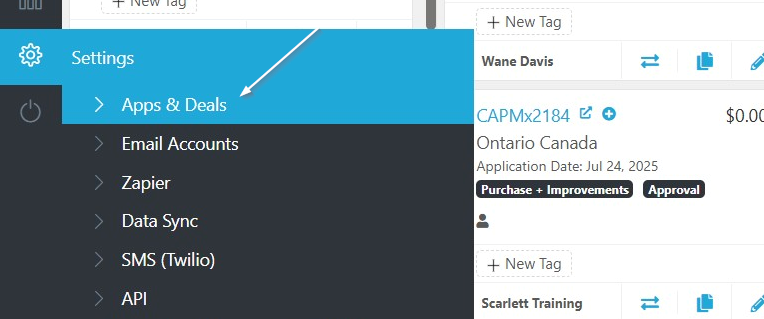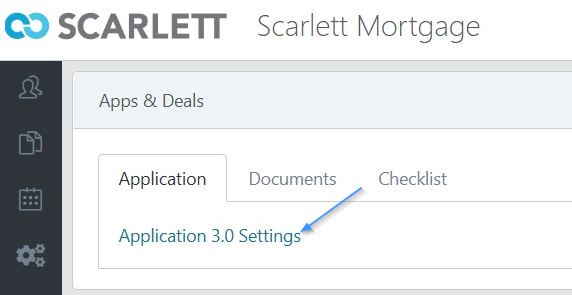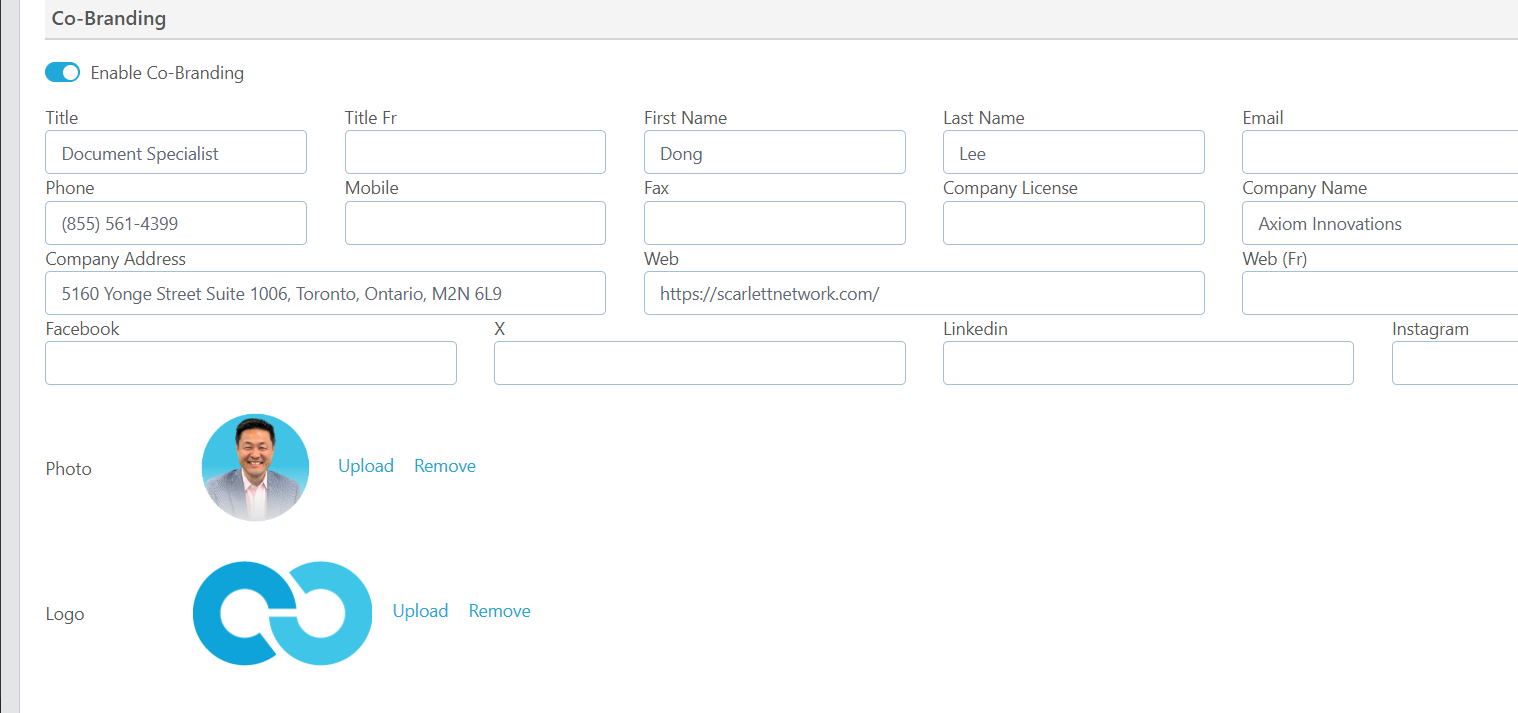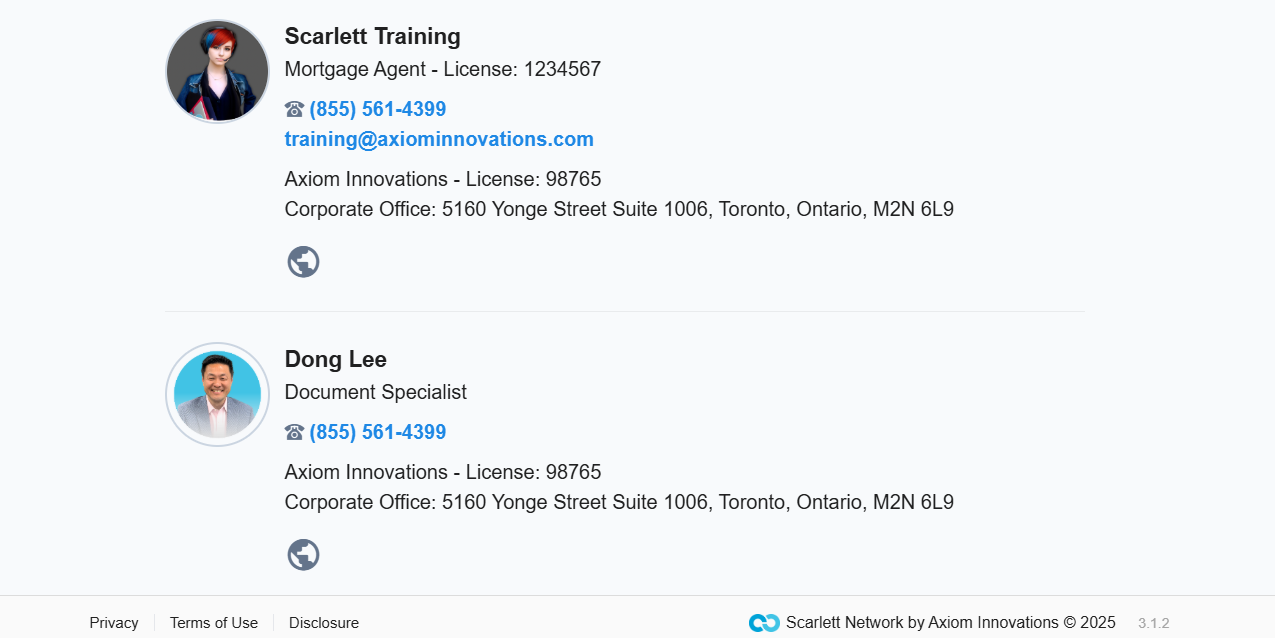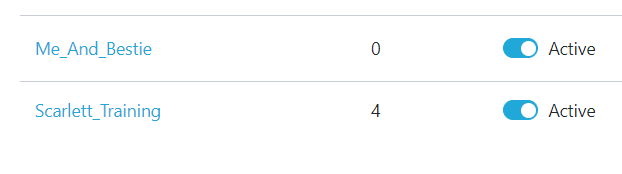Co-Branded Applications
This guide provides instructions on how to set up a co-branded mortgage application link for a referral partner. It includes navigating to the necessary settings, creating a new link, inputting relevant information, and previewing the application. Following these steps will help streamline the mortgage application process for referral partners.
Related Training
Setting up your Mortgage Application
Step-By-Step Guide
This section allows you to add another person to your application portal display. This could be your underwriter or assistant, or if the link is going to be used by a referral partner you could enter their information here to be displayed on your application portal.
1) From the Settings Menu, click "Apps & Deals"
2) Click "Application 3.0 Settings"
3) From here you can either create a new application link, or add co-branding to an existing application link. For instructions on setting up a new application link, please see the related training.
4) At the bottom part of the application settings, simply toggle on "Co-Branding" and fill in the information of the other person.
5) Be sure to preview your application to be sure their information looks correct.
Scarlett Tips
You can track how many applications you get in from this co-branded link, to see how successful it is, from the Mortgage Application screen.