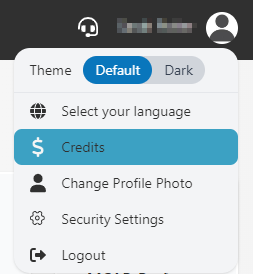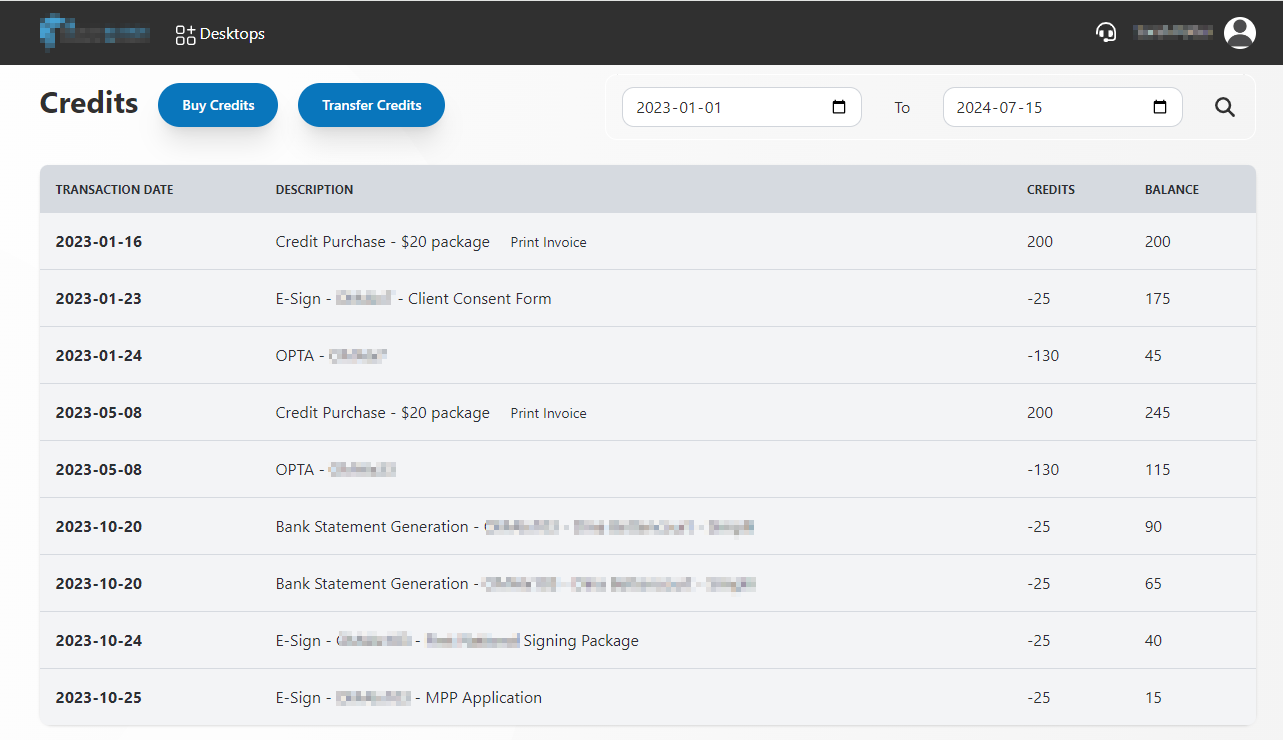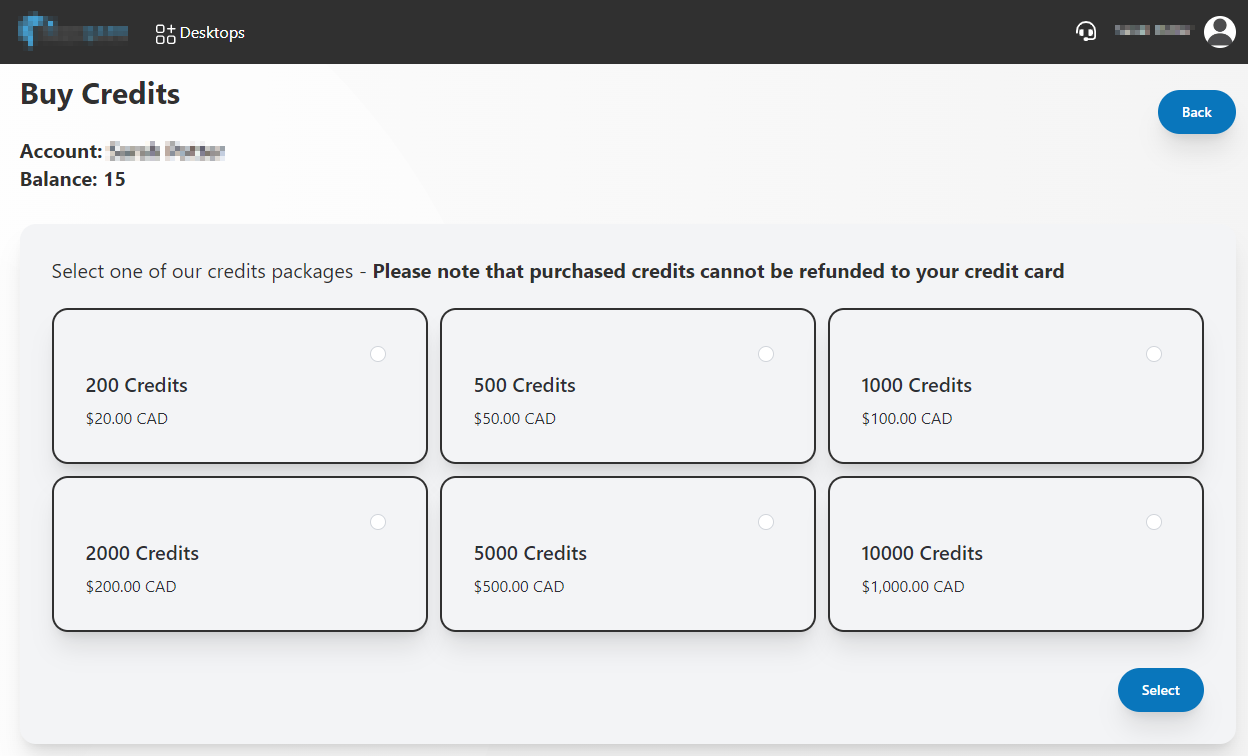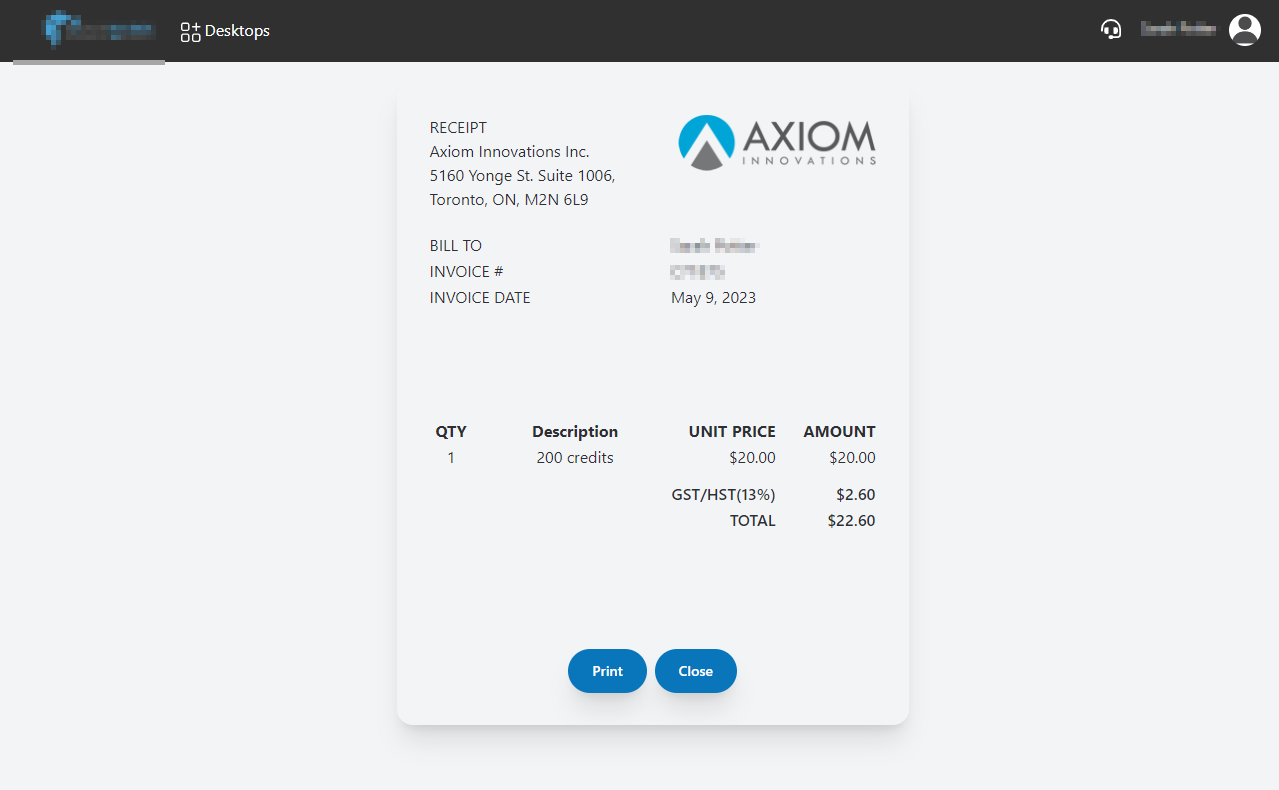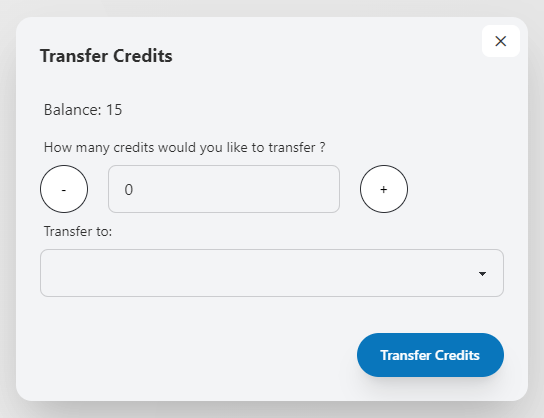Credits
Some features of Scarlett are paid-per-use, and will require you to have credits on the system. This article teaches you how to purchase credits, review your balance, and view your invoice.
Features that Require Credits
Opta Property Reports
Docusign E-Signature
Bank Statement Pull
View Credit History
1) From your main Scarlett dashboard (not within Scarlett Mortgage), click on your profile icon and select "Credits"
2) Here you can view the purchase and use of credits on your account.
Purchase Credits
1) From the Credits view screen, click "Buy Credits"
2) Select one of the credit options for purchase and click "Select".
3) Stripe will open to allow you to complete the purchase with your credit card.
View Credit Purchase Invoice
1) From the Credits view screen, click "Print Invoice" next to the Credit Purchase you wish to view.
2) The invoice will populate within the screen. To print a PDF copy, click "Print".
Transfer Credits
1) From the Credits view screen, click "Transfer Credits"
2) Enter the number of credits and select the person you wish to transfer credits to from the drop down. This field populates from the active users at your brokerage.
Scarlett Tips
Can I use credits to pay for my Equifax or Transunion pulls?
No, for any service which integrates with Scarlett but has independent billing through your account with them, you cannot use credits to pay for these functions.
How can I lower my costs to use these services?
If you are using many of these options, it may be advisable to change to the Convenience Plan and pay a once monthly fee.