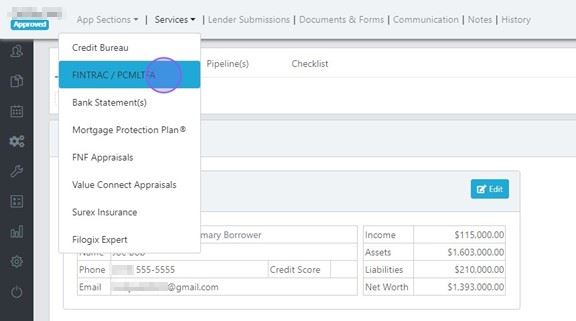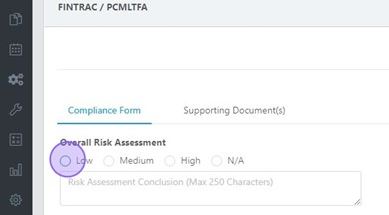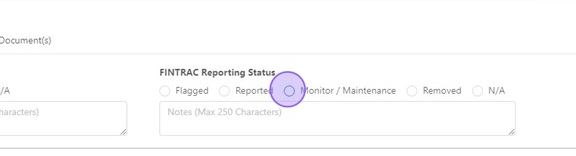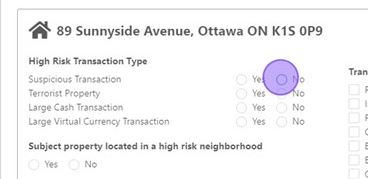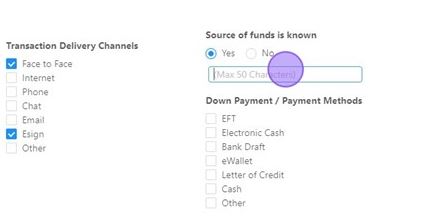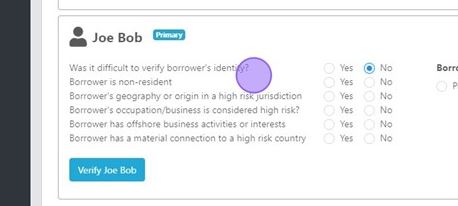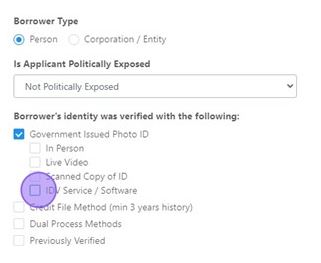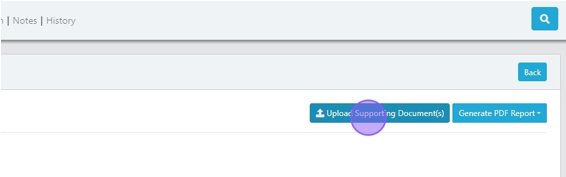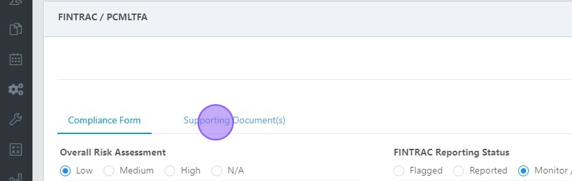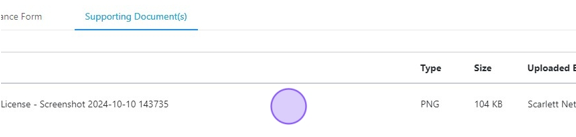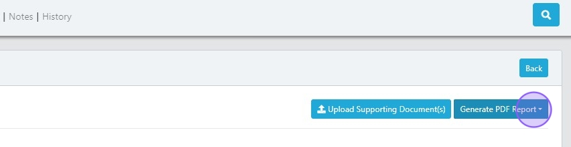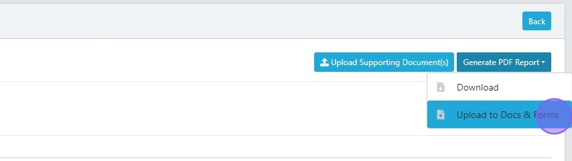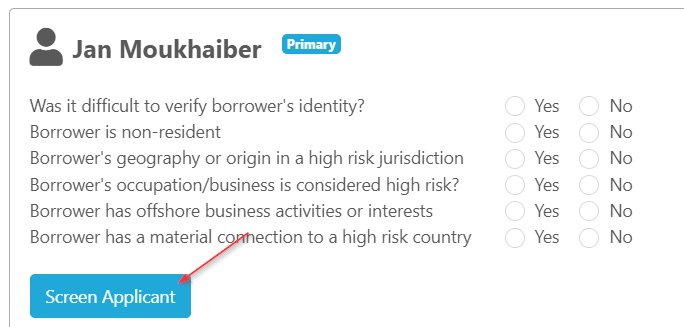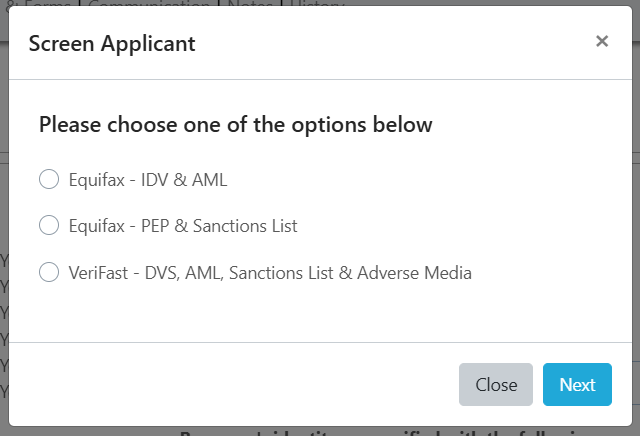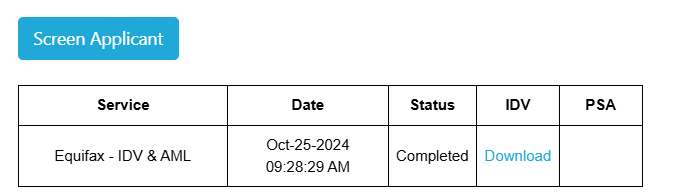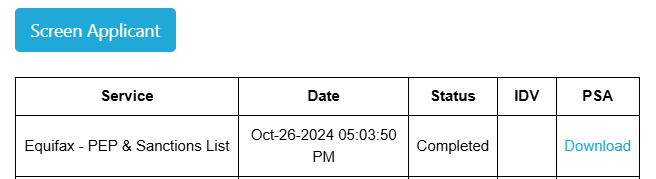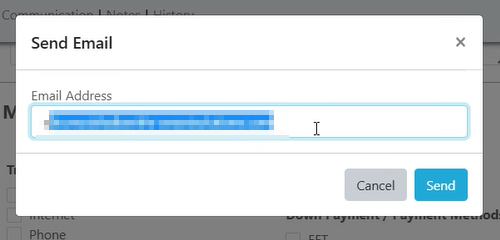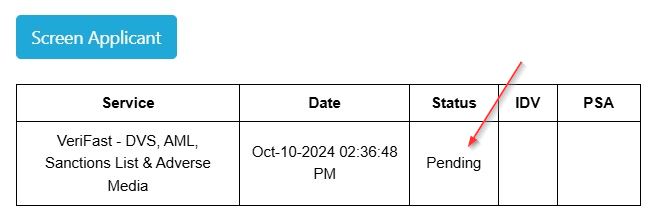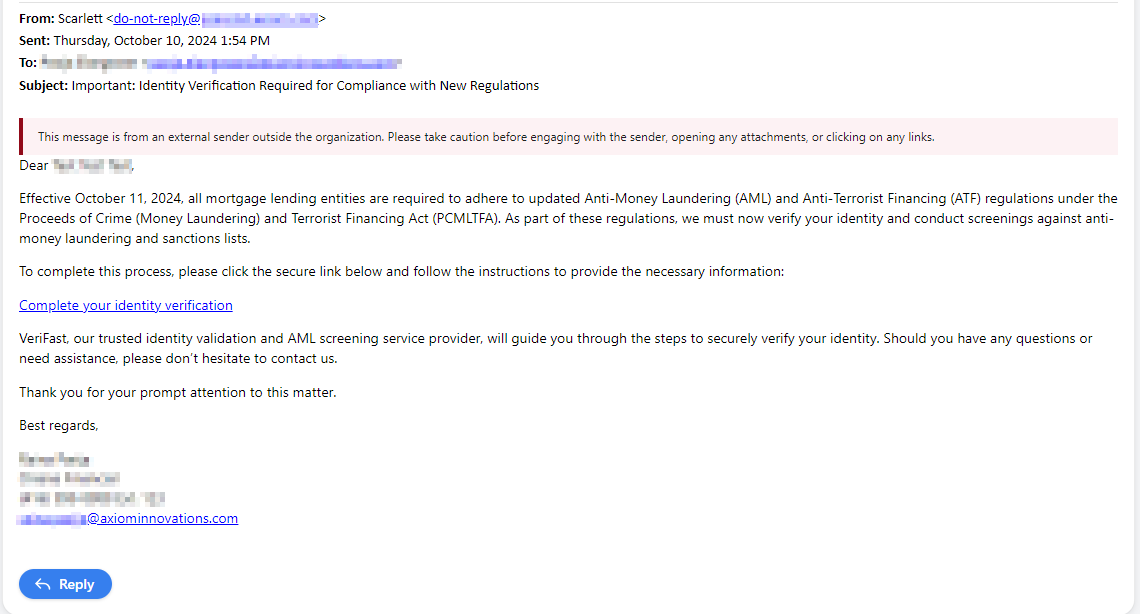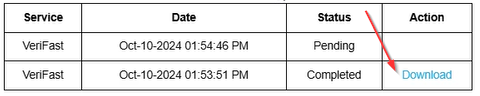FINTRAC / AML
Effective October 11, 2024, all mortgage lending entities are required to adhere to updated Anti-Money Laundering (AML) and Anti-Terrorist Financing (ATF) regulations under the Proceeds of Crime (Money Laundering) and Terrorist Financing Act (PCMLTFA). Below outlines the tools available to you within Scarlett Mortgage to assist with your compliance process.
FINTRAC Record Keeping
Built into every Scarlett Mortgage deal is a FINTRAC record keeping section. To access this section, Click "FINTRAC" from the Services drop-down menu.
Risk Level & FINTRAC Reporting
The top section of the FINTRAC record allows you to select the Overall Risk Assessment level, and enter any notes to explain the level selection.
This is also where you will select the FINTRAC Reporting Status, and enter any notes to explain the selection.
Property & Transaction Information
The next section of the record allows you to enter information about the transaction type and the neighbourhood.
This is also where you enter information about how you conducted the transaction, where the source of funds for down payment came from, and how the down payment is transmitted to for closing.
Applicant Information
The next part of the record will populate a section for each applicant on the deal. This section allows you to answer risk questions about the applicant.
This section also allows you to enter information about the PEP status and how identity was verified.
This section automatically updates based on whether you indicate that the applicant is a person or a corporation.
Supporting Documentation
You can upload supporting documentation for your FINTRAC record using the "Upload Supporting Document(s)" button at the top of the FINTRAC record.
Uploaded supporting documents can be found in the "Supporting Document(s)" tab of the report.
Export Record
If you need to generate a summary of the FINTRAC record, click the "Generate PDF Report" button at the top of the FINTRAC record.
You have the option to download the PDF or upload it automatically to the Documents & Forms section.
Identity Verification, Politically Exposed Persons & Sanctions Lists Search
Under the applicant, click on "Screen Applicant".
This will bring up a service option menu. Select the service you wish to order and click "Next".
Equifax - IDV & AML
When selected, the search will take a moment to get results. You will see the screen update to indicate the status is "Completed" and the PSA report will be available for download.
Equifax - PEP & Sanctions List
When selected, the search will take a moment to get results. You will see the screen update to indicate the status is "Completed" and the PSA report will be available for download.
VeriFast - DVS, AML, Sanctions List & Adverse Media
Enter the email address you wish the verification request to be sent to. This defaults to the email address associated with the client.
An order status will appear as "Pending"
Your client will receive an email directing them to the VeriFast service to complete the IDV.
Once complete, the status for your client will update and the PDF will be available for download. This PDF will also automatically be saved to your Documents & Forms within the deal.
The report received from VeriFast will have their IDV pass/fail status, as well as information on Adverse Media, PEP lists, and Sanctions.