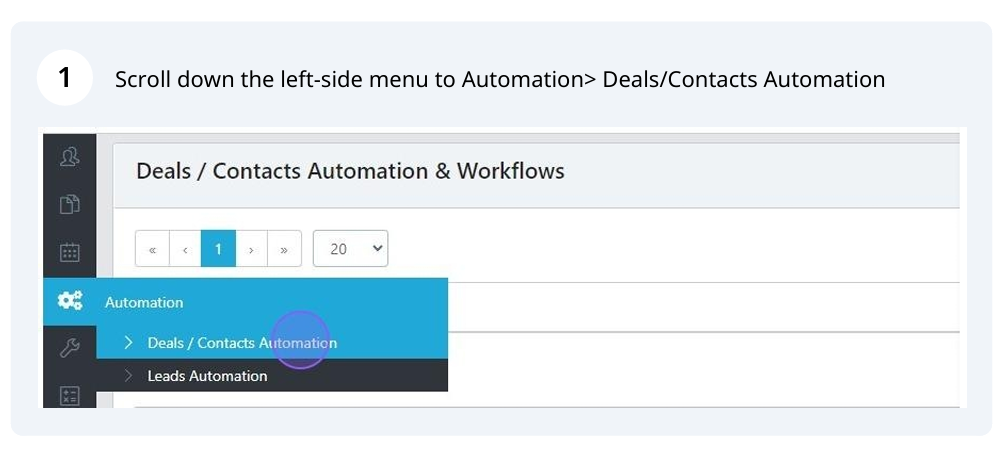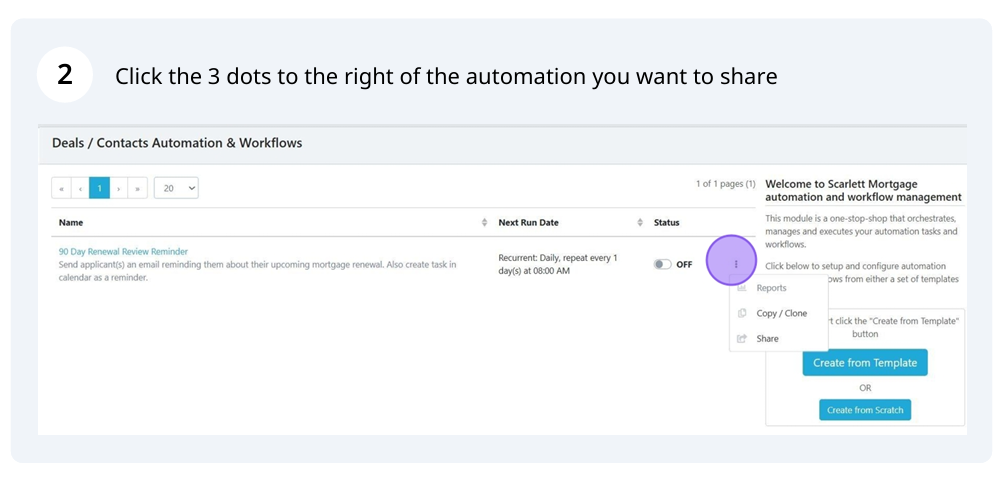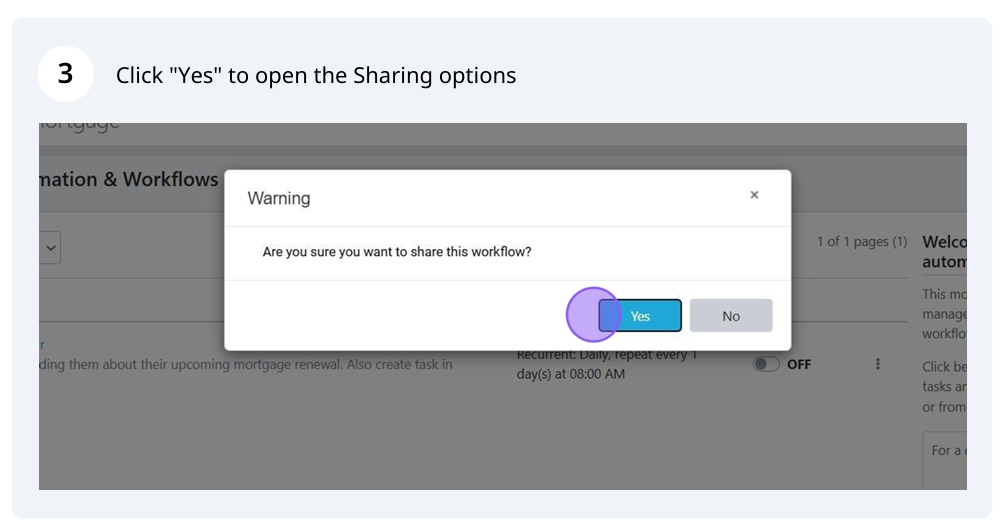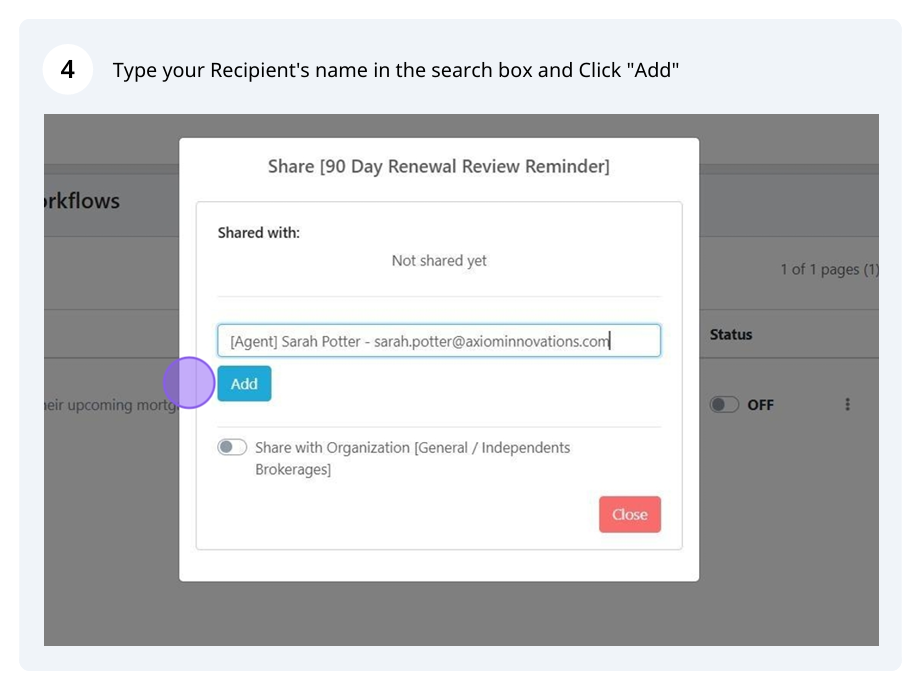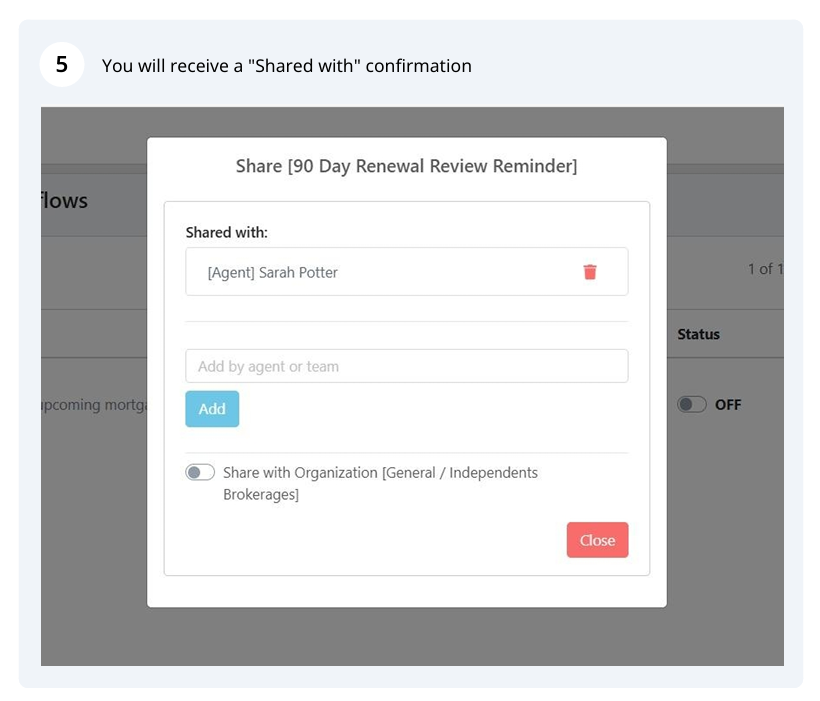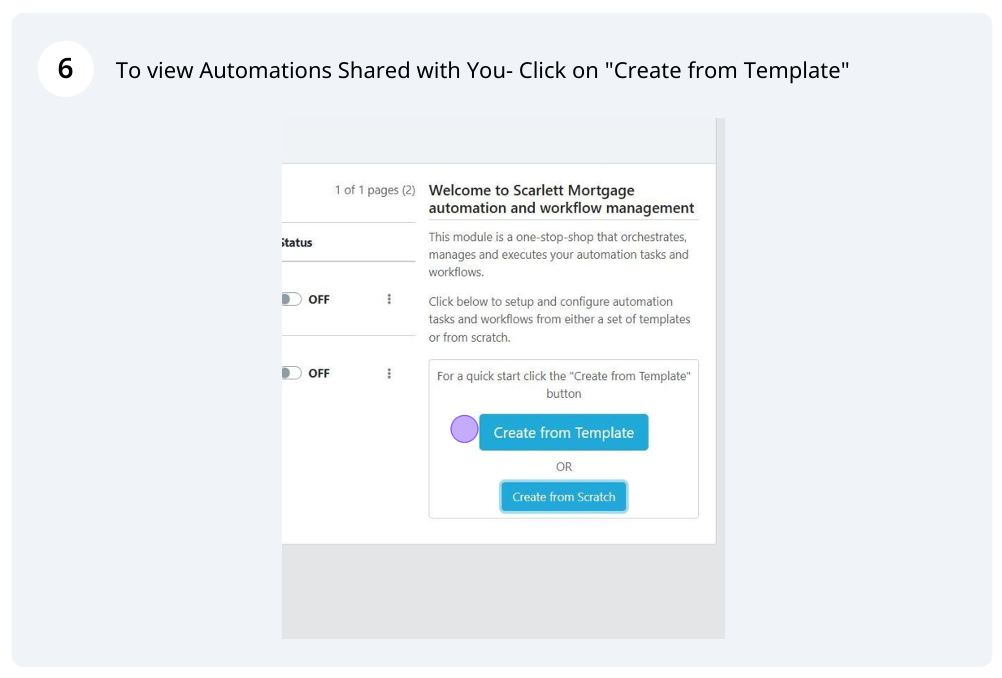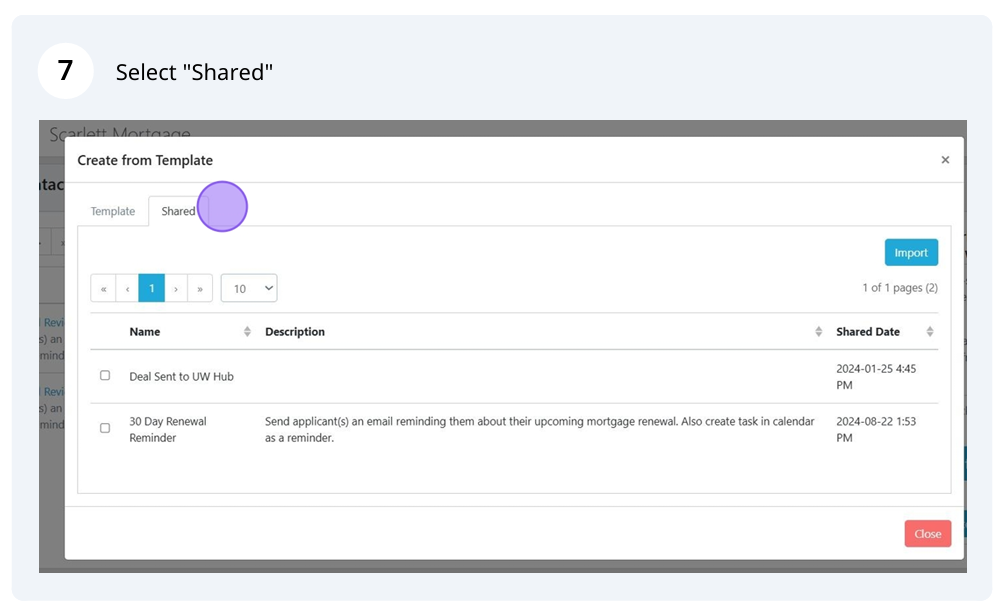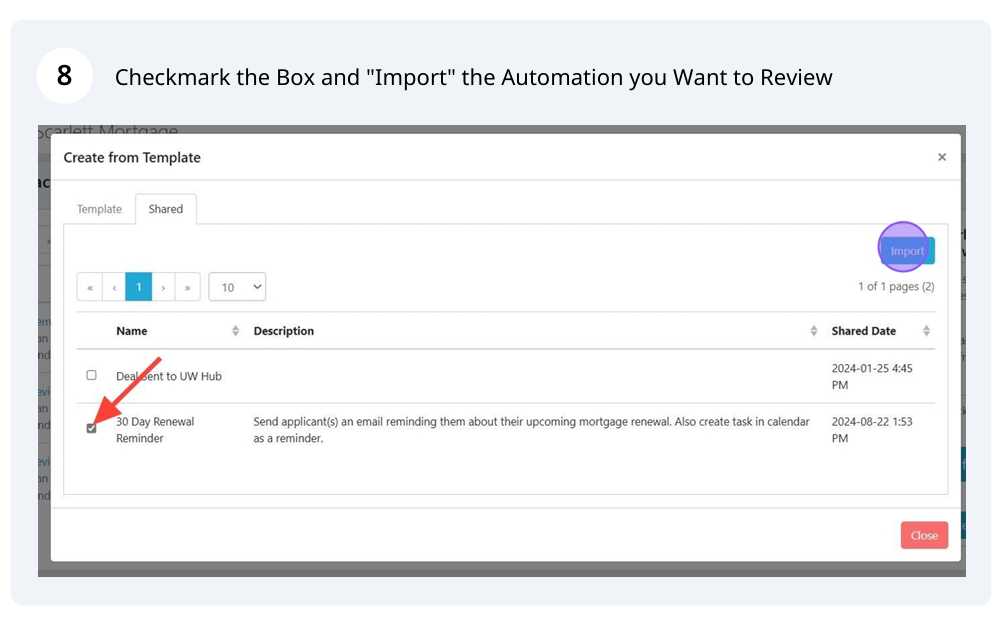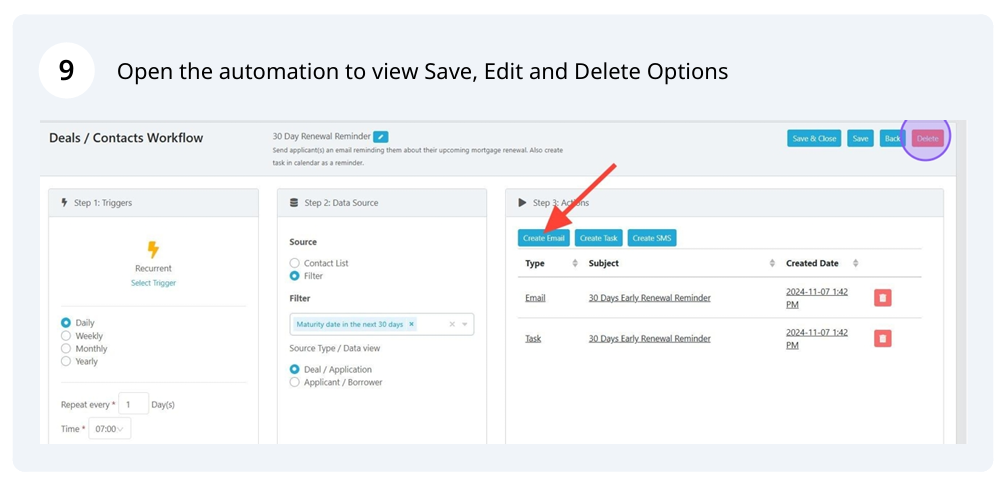Sharing Automations
This guide provides step-by-step instructions on how to share an automation with your team on the Scarlett Mortgage portal. By following these steps, users can easily duplicate or share an automation created in Scarlett Mortgage, saving time and effort. You can also view and import automations that others have shared with you.
Related Training
Locate the Automation You Want to Share
Your automation library can be found by scrolling down the left side menu to Automation>Deals/Contacts Automation. Click on Deals/Contacts Automation to view your automation library.
Proceed to click on the 3 dots at the far right of the automation you want to share. Next Click "Share".
Review Sharing Options
You will receive a warning message prompting you to confirm you want to share this automation from your library to another Scarlett Mortgage user. Click on "Yes" to open the recipient sharing options.
Choose Your Recipient
You can begin typing your recipient's name and/or email in the search box to locate them for the sharing option.
Once you have selected your recipient, click on "Add" to share you automation with your recipient.
Confirm Share
Upon clicking "Add" you will receive a confirmation that your automation has been shared with your selected recipient.
Review Automations Shared with You
If you are the recipient of a shared automation, you will receive these automations in a Shared library as illustrated below. You have the option to Import these automations and incorporate them into your workflow and your main automation template library.
To view the Automations others have shared with you click on "Create from Template"
Choose the "Shared" tab to view your list
Checkmark the Box to the left of the automation you want to import and click "Import"
Once imported into your library, open the automation you received and review, edit and save the details. If you choose not to use the automation, you can delete it from your library.
Scarlett Tips
Once your automation is shared with your team, you can check reports on automations and compare your results. You can work as a team on refining and improving your automation campaigns.