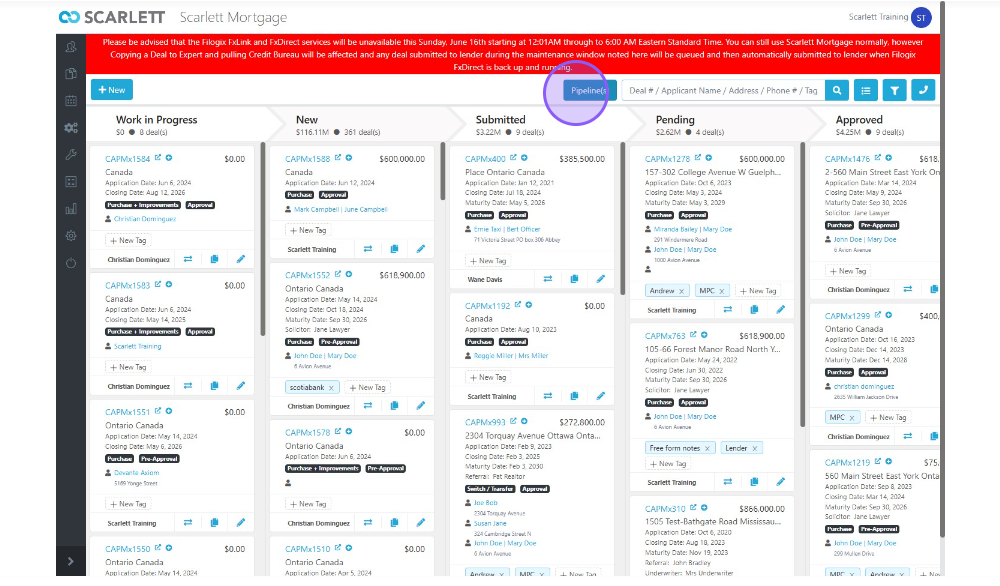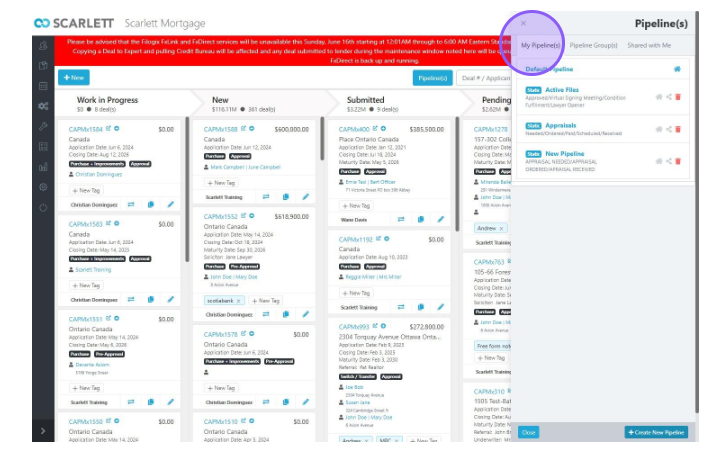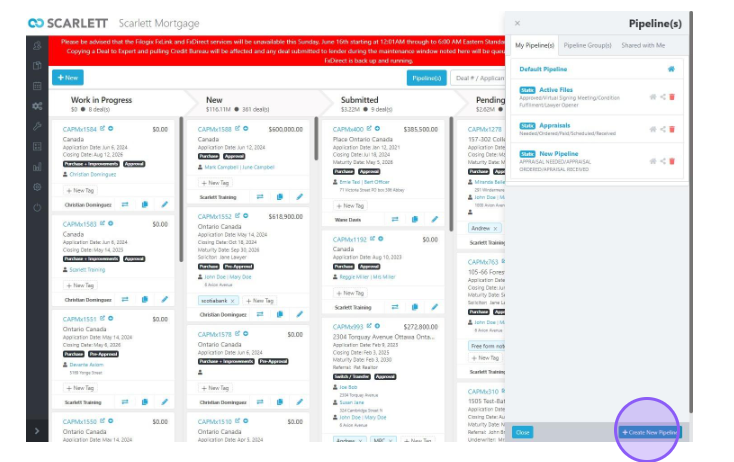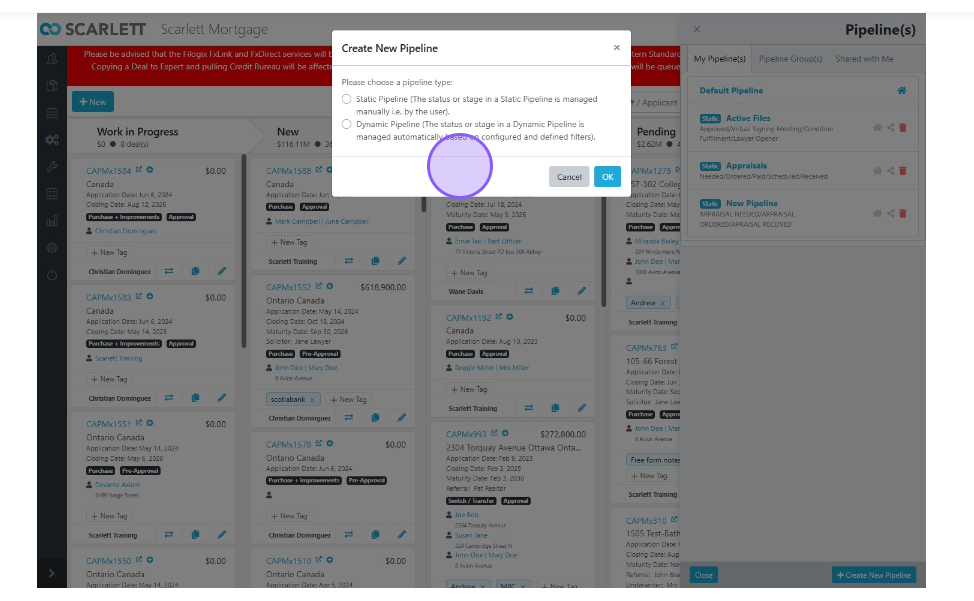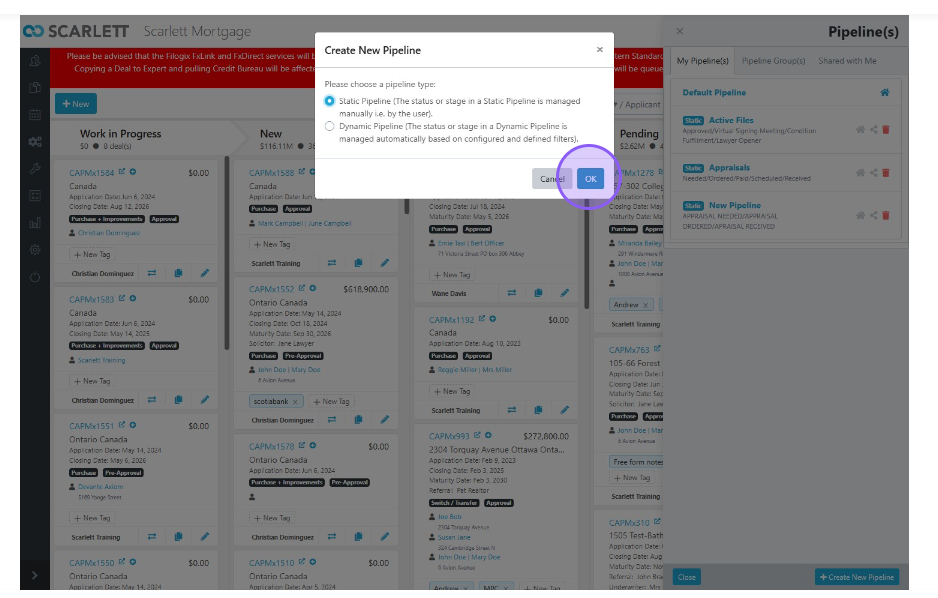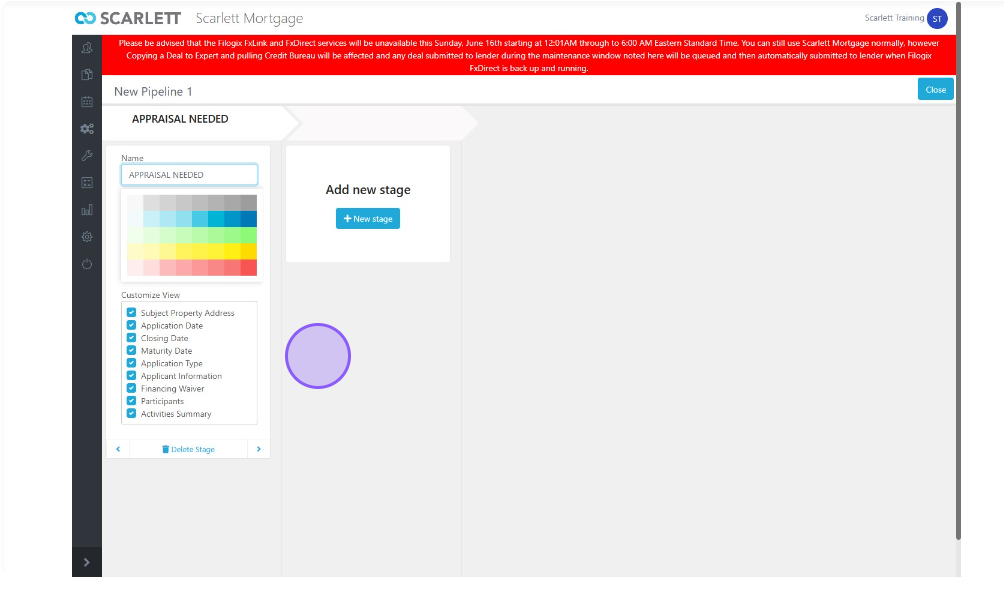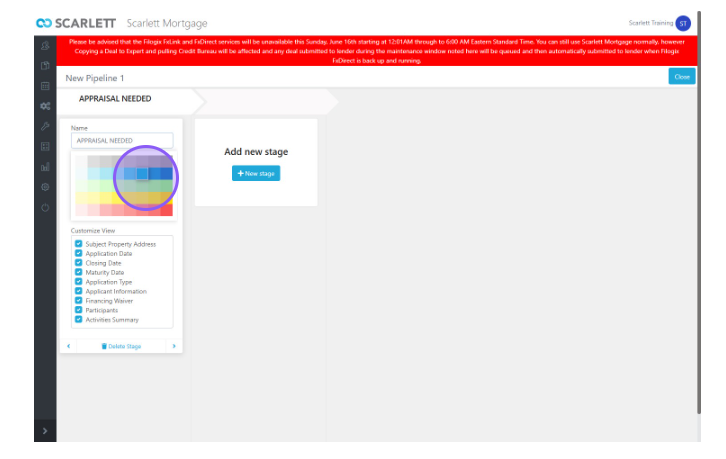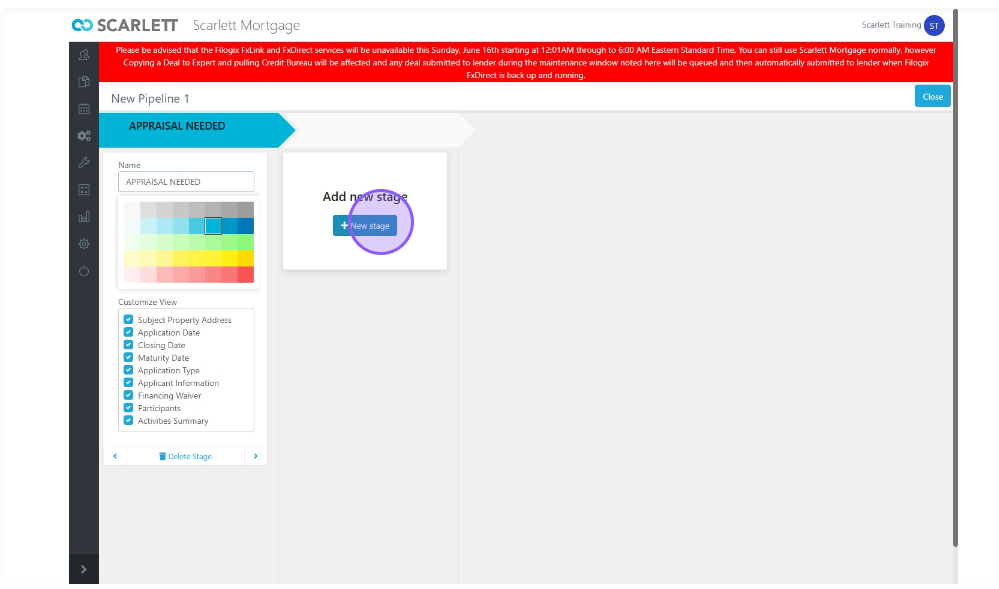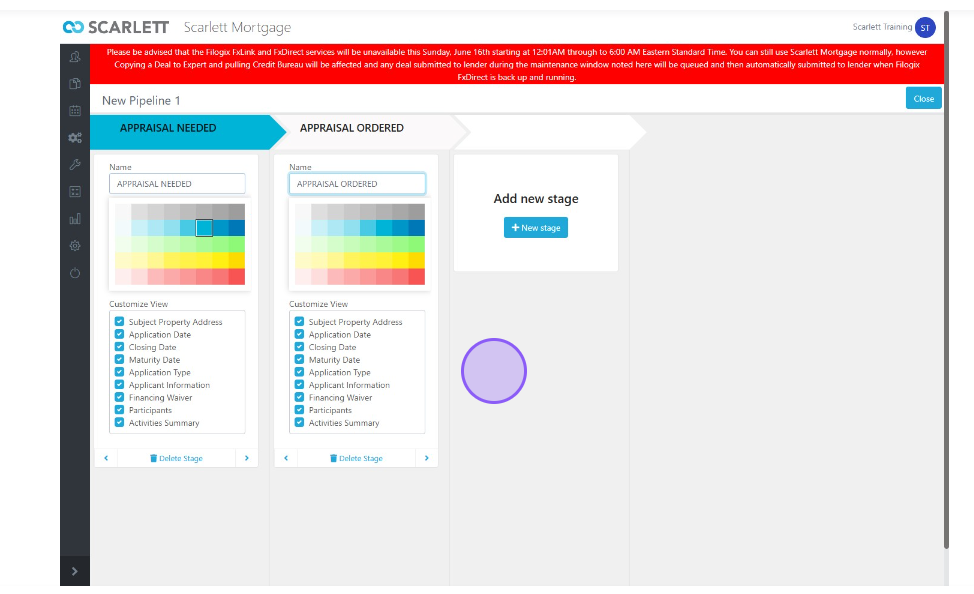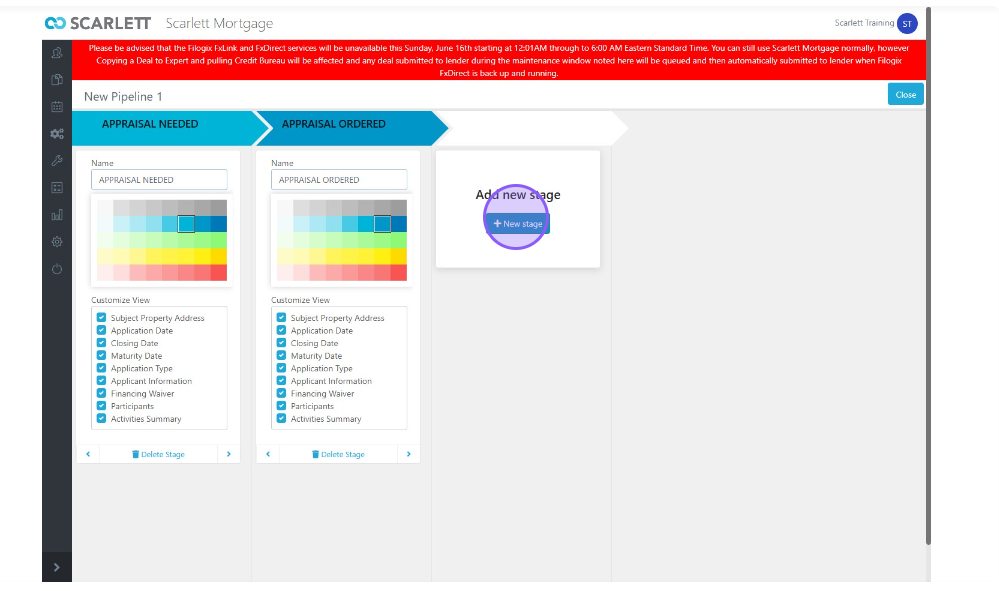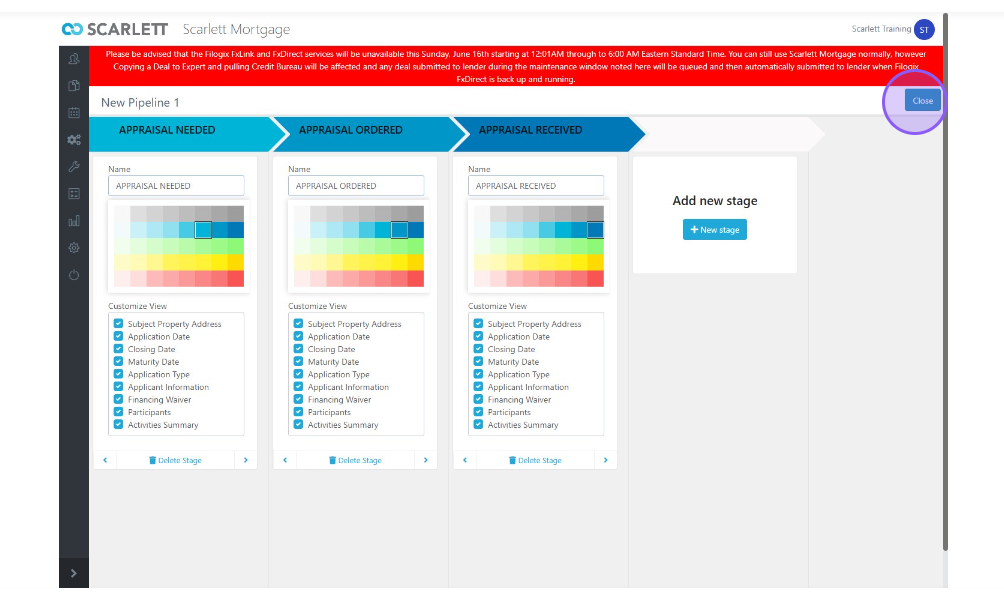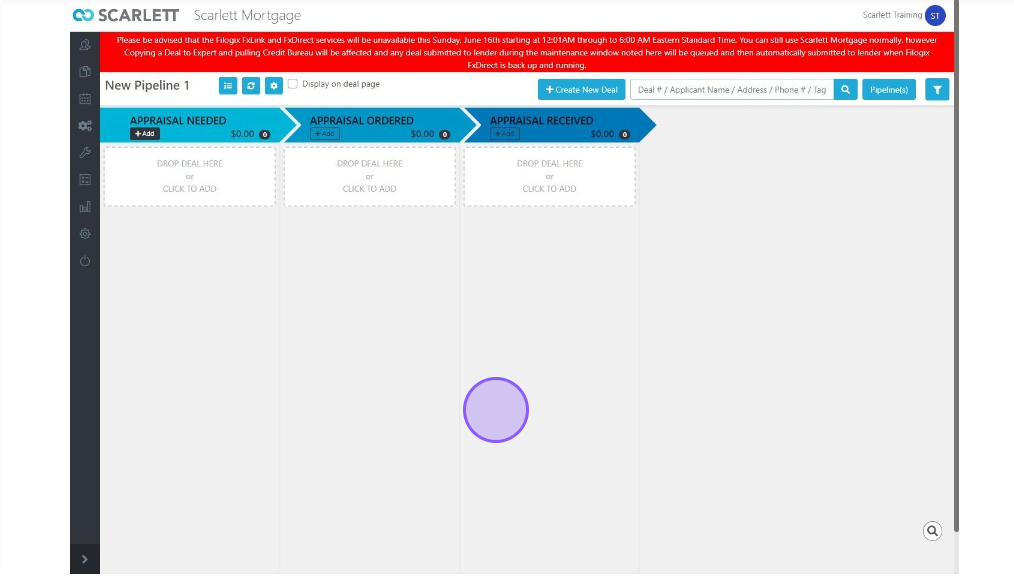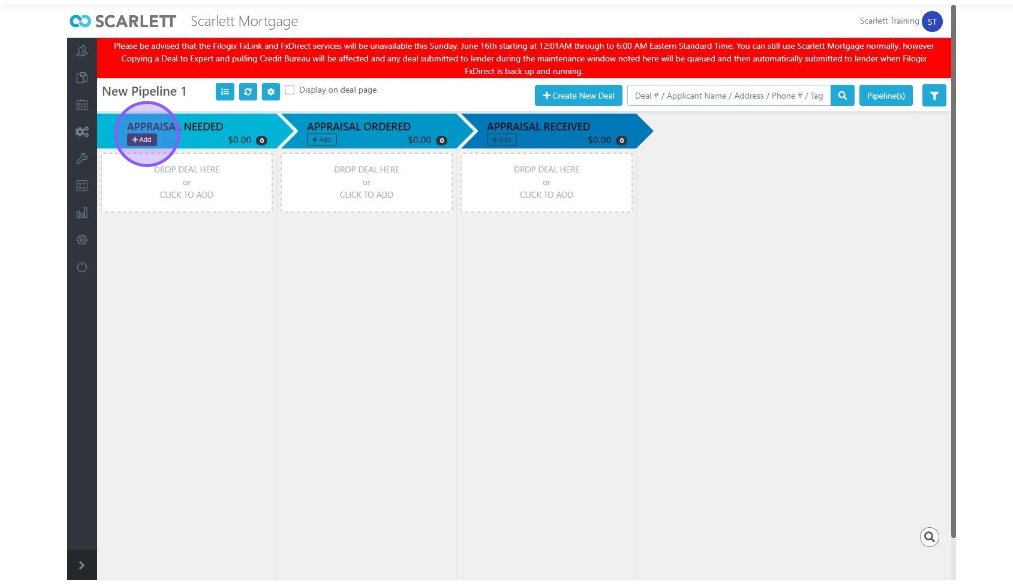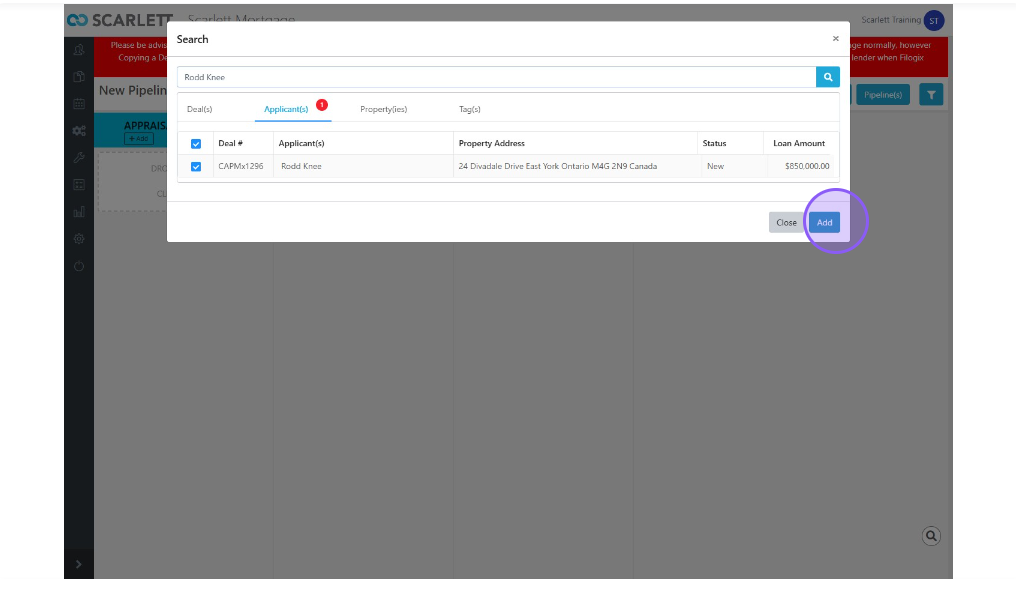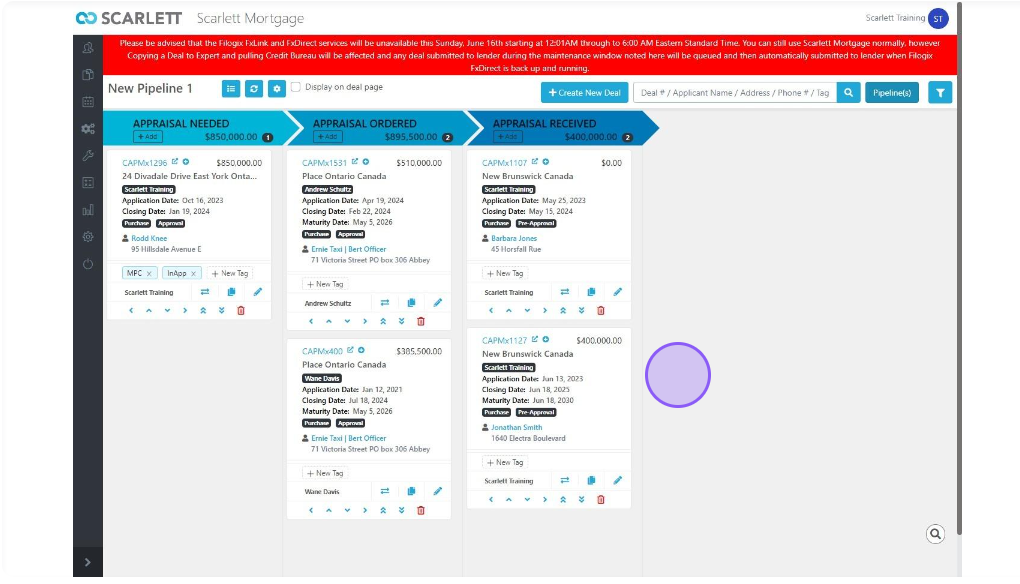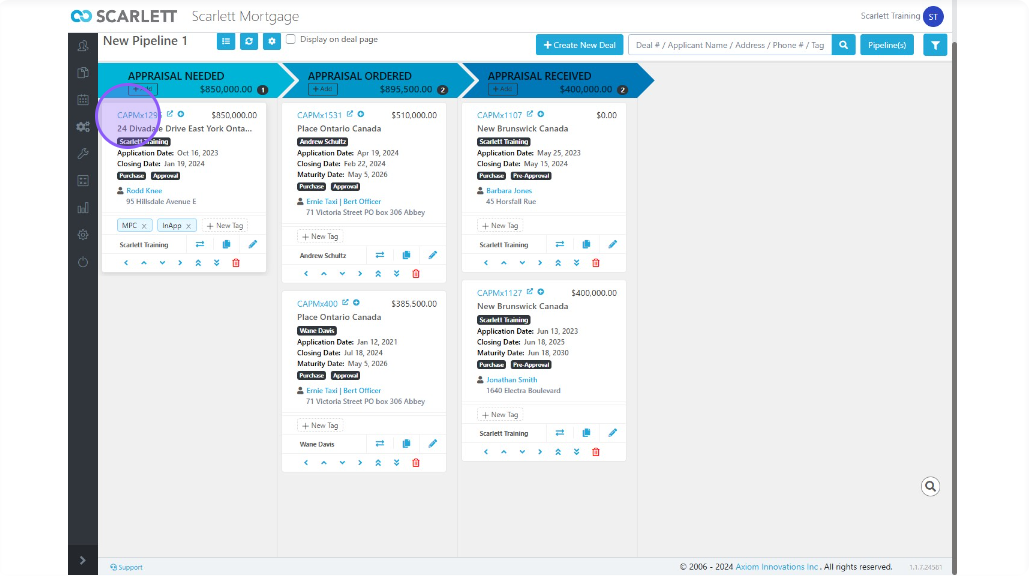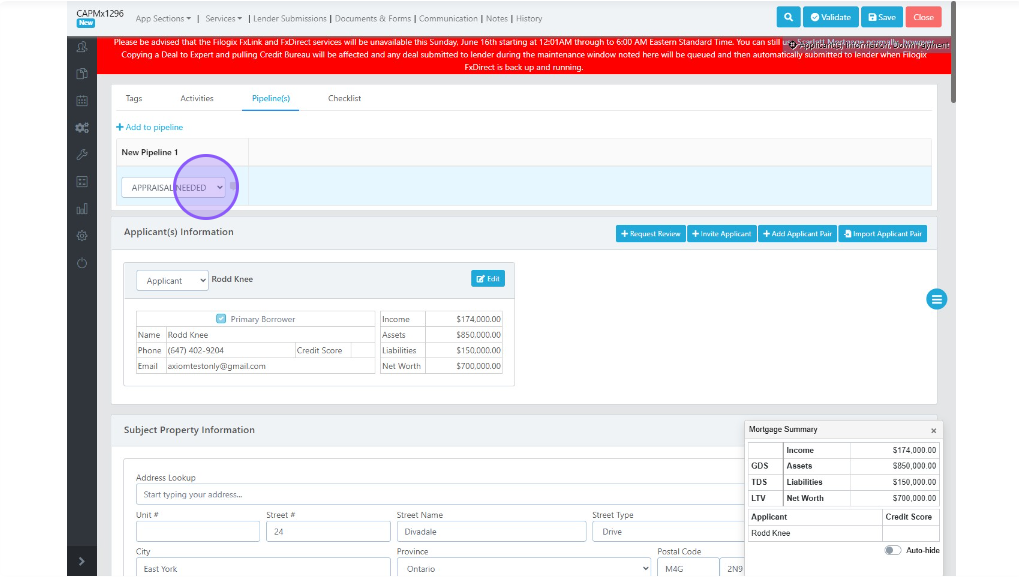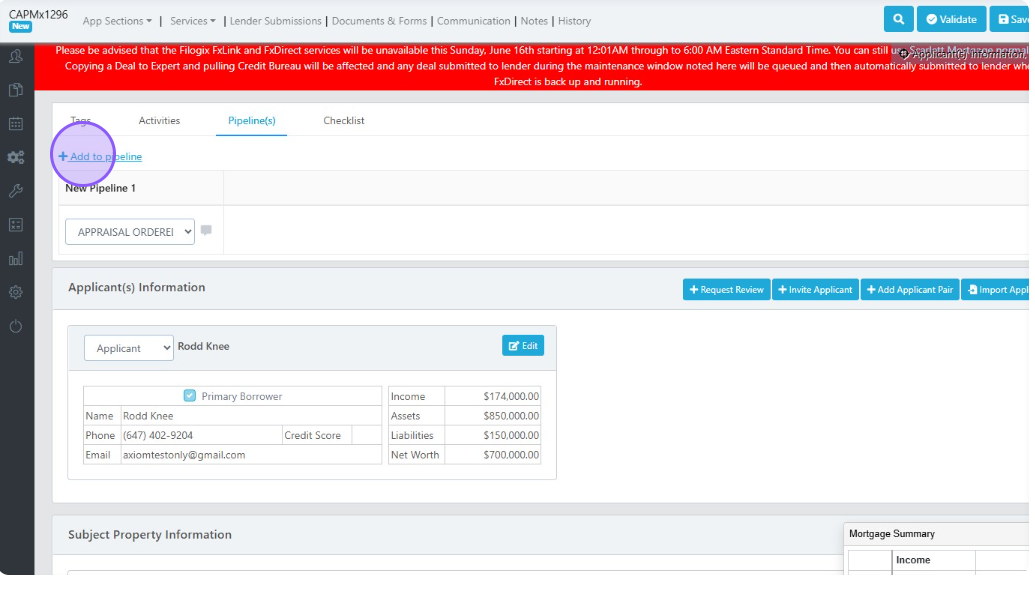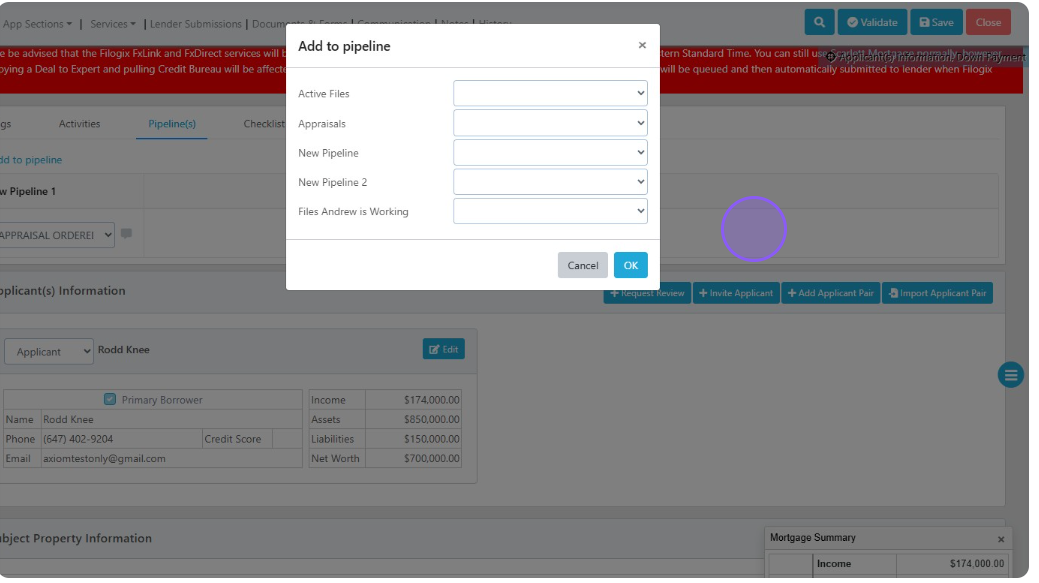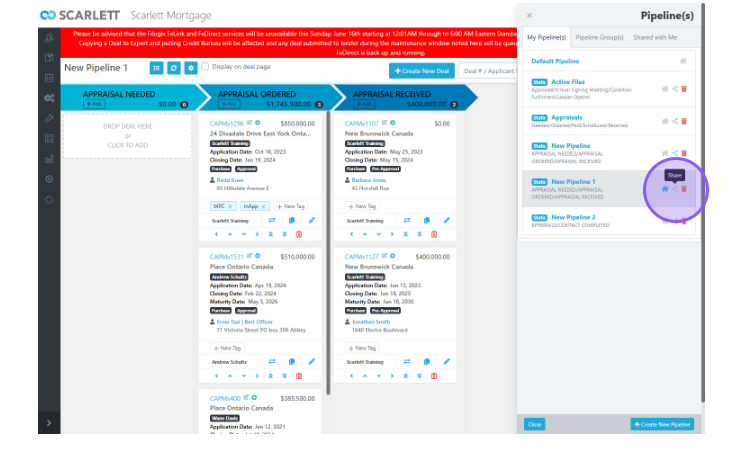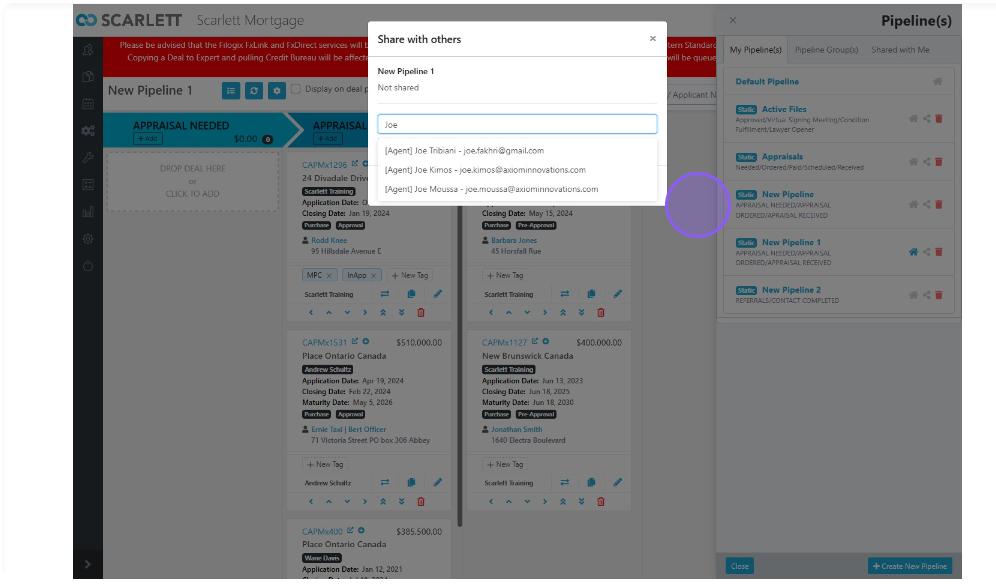Create & Manage Pipelines
This guide provides step-by-step instructions on creating and managing pipelines. It covers how to add stages, filter data, and add deals to pipelines. The guide also includes tips on customizing pipelines and working with tags. Whether you're new to pipeline management or looking to improve your skills, this guide is a valuable resource.
Video Walkthrough
Step-by-Step Guide
1) Click the blue "Pipeline" button on your Deal Dashboard to access pipelines
2) This opens a new window with all of your pipelines
Creating a Pipeline
1) Click the blue button in the bottom right of the screen
2) That opens an option to choose a Static or Dynamic pipeline
3) For this example, we will choose the static pipeline and click the ok button to confirm
4) In the new pipeline we have the opportunity to create new stages. Here we will create a new stage called "APPRAISAL NEEDED".
5) You can also pick a colour by choosing from the palette and/or pick a customized view by picking from the blue tick boxes under the colour boxes
6) You can add a new stage by clicking the blue "+ New stage" button. We will create a new stage called "APPRAISAL ORDERED".
7) We'll also add a third and final stage to the pipeline named "APPRAISAL RECEIVED"
8) Click on close and you will see your new pipeline
Add Deals to a Static Pipeline
1) Click on the add button under the title of each stage OR the white box under the title to add deals to pipelines
2) Add the deal by searching up for the name of the deal, applicant, property, or tag. Click on the white box to the left of the deal # and click add to add the deal to the pipeline.
3) Here we did the same steps for 4 more deals to fill up the pipeline
Viewing & Changing Pipeline Status Within a Deal
You can also view and change the pipeline status within a deal
1) Open a deal
2) If the deal is already on the pipeline, change the stage by opening the dropdown
3) If the deal is not yet on the pipeline, click 'add to pipeline'
You can add it to multiple pipelines at the same time, if needed.
Sharing Pipelines
1) Click the share button on the right of the pipeline and select the agent you want to share the pipeline to
You can share to individual agents or to the whole team.