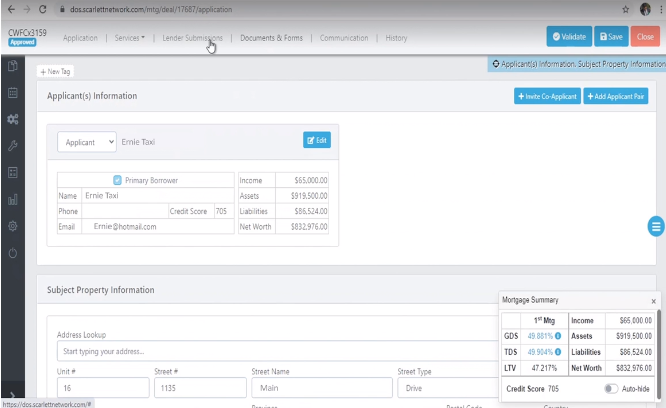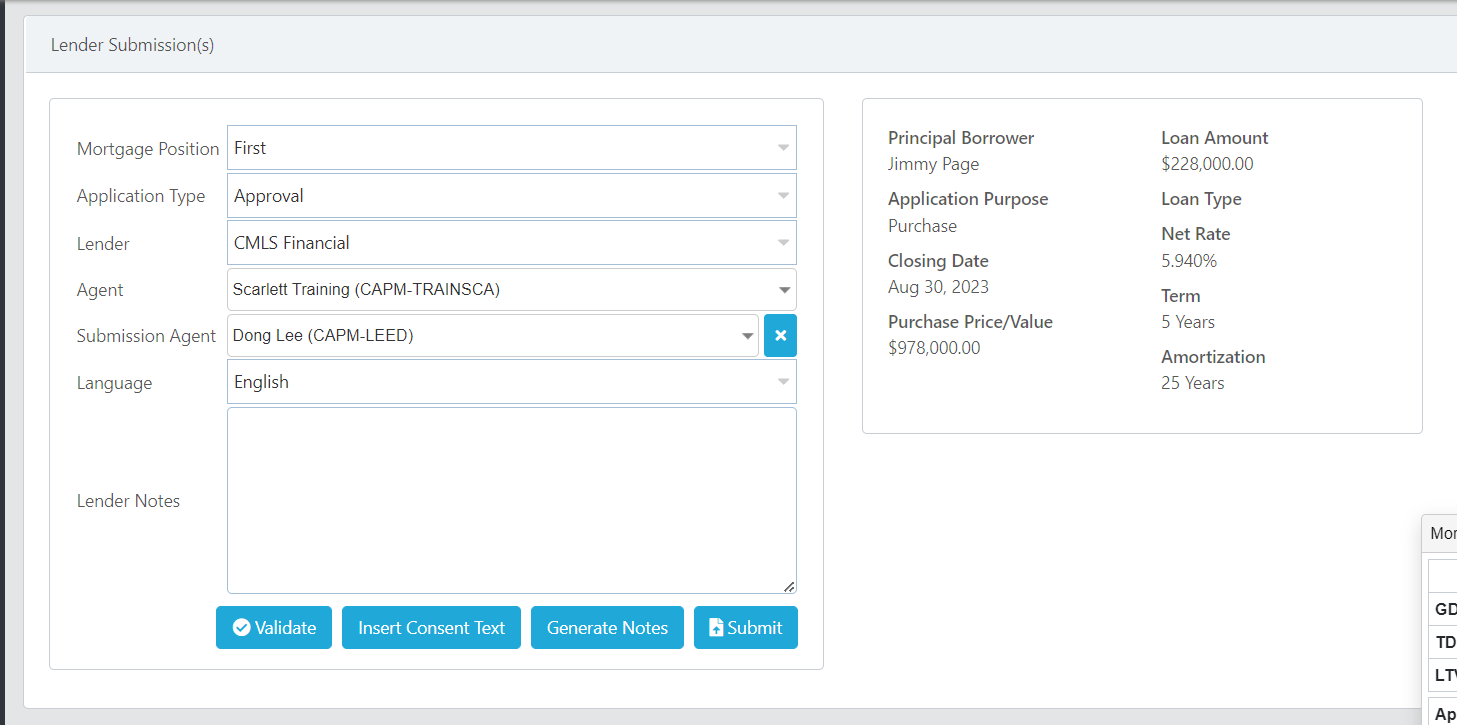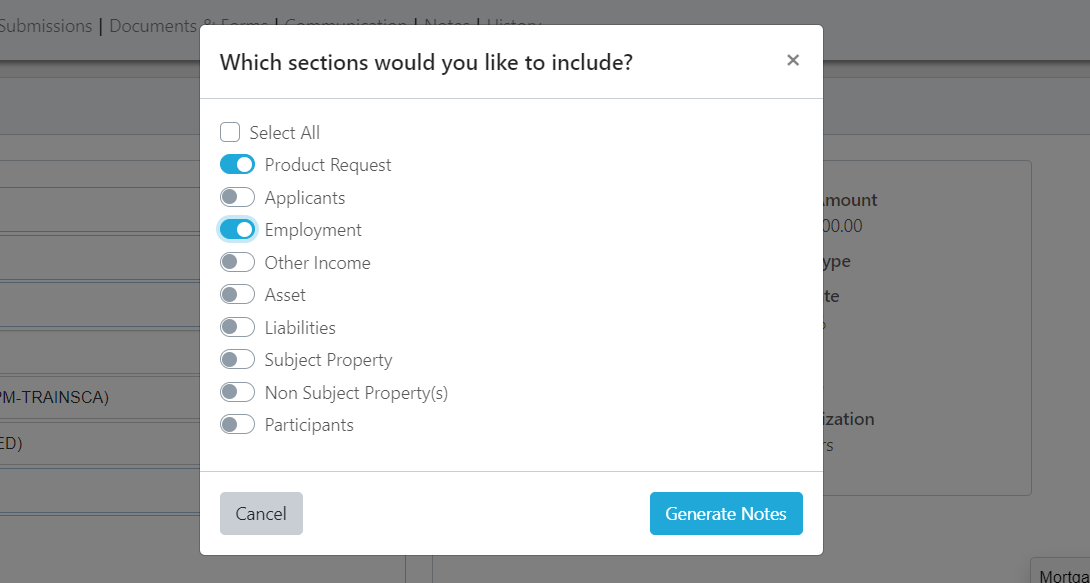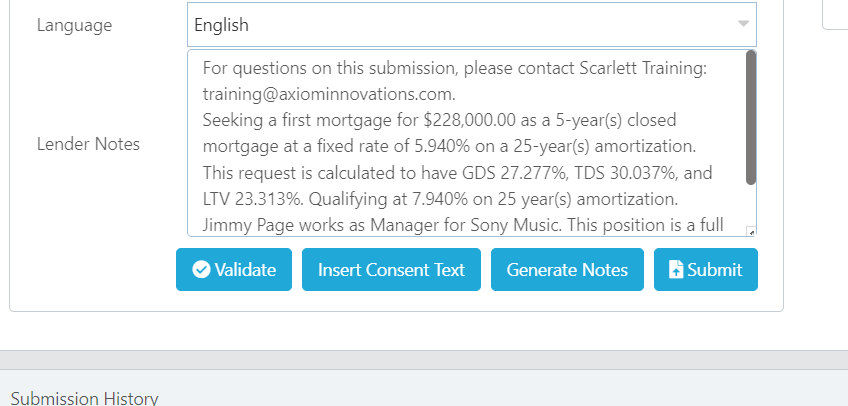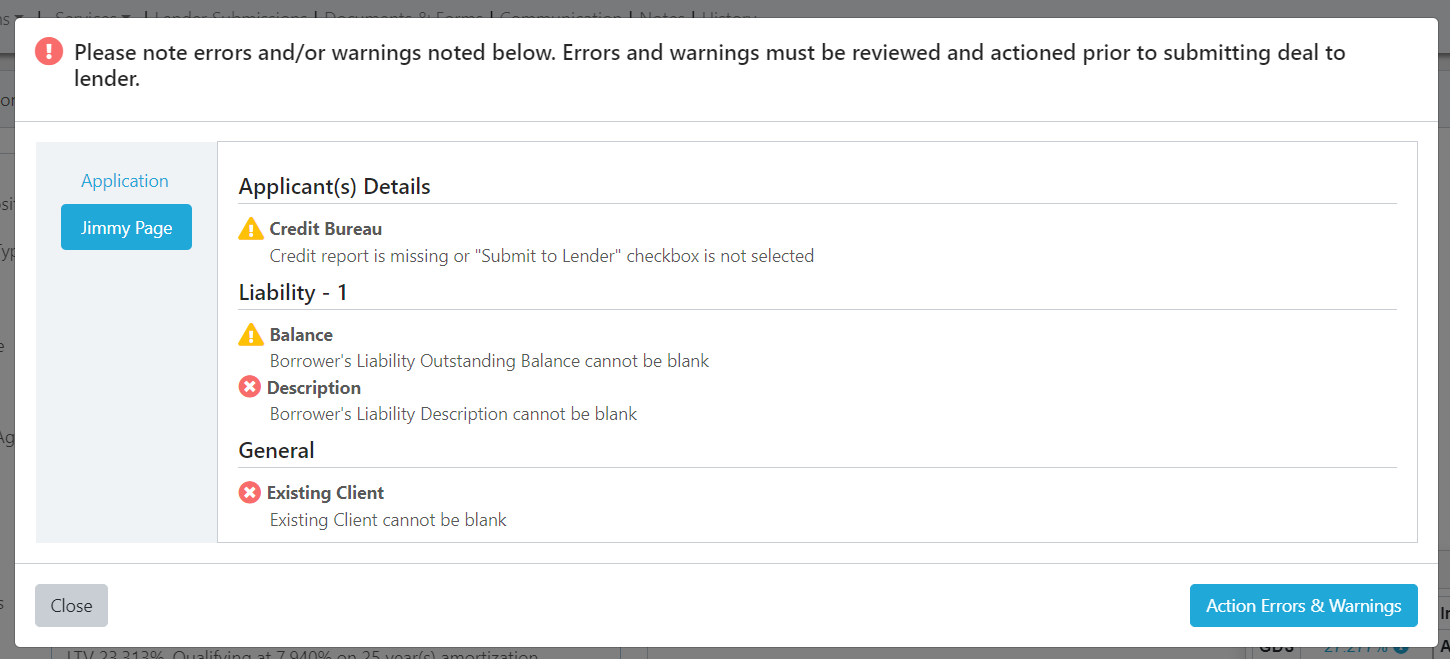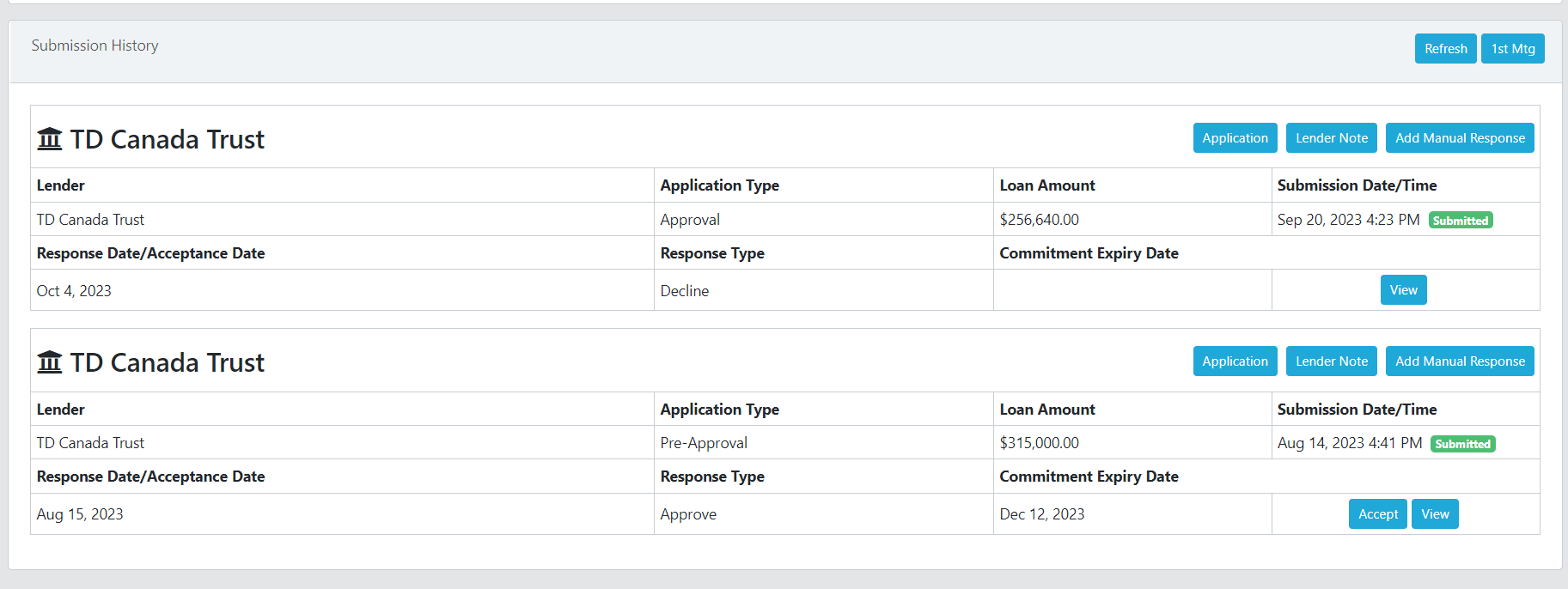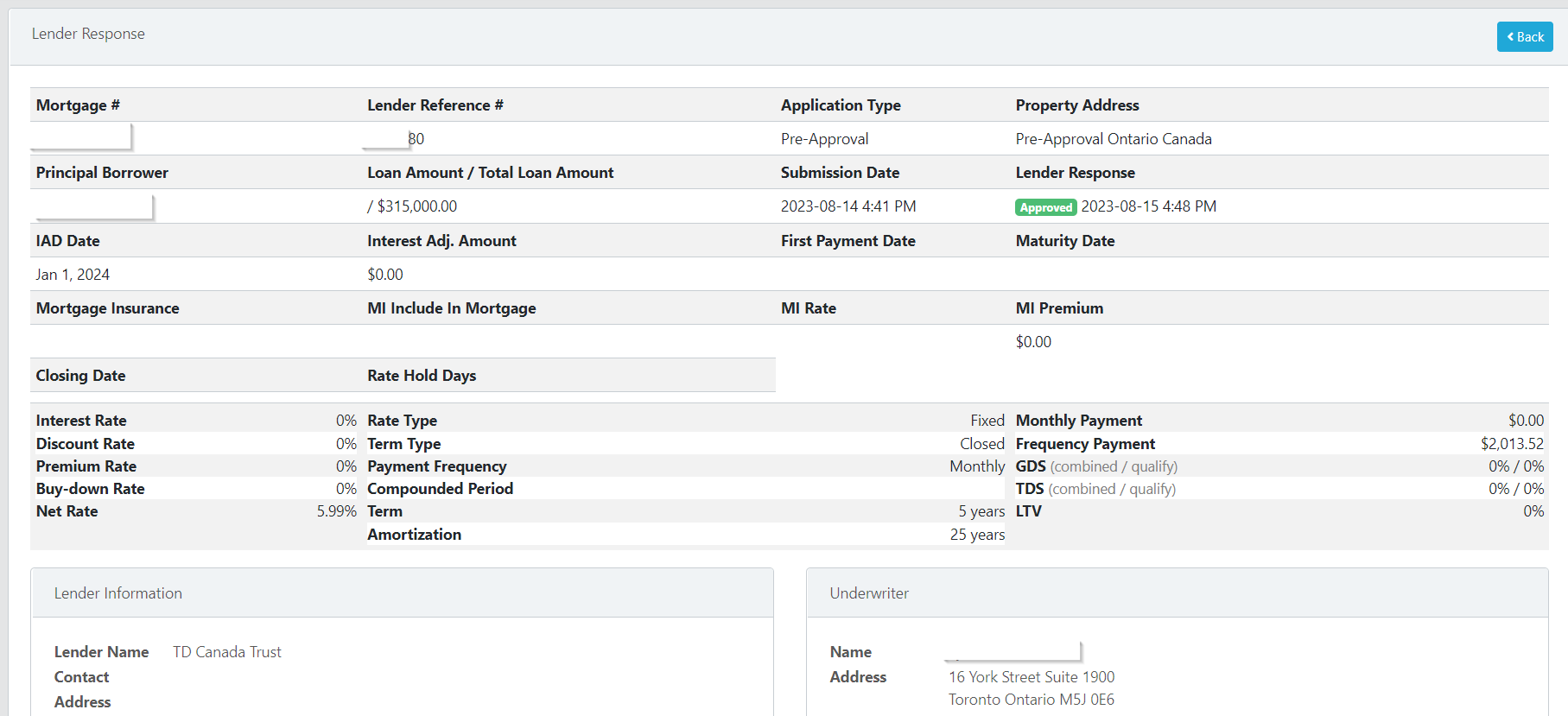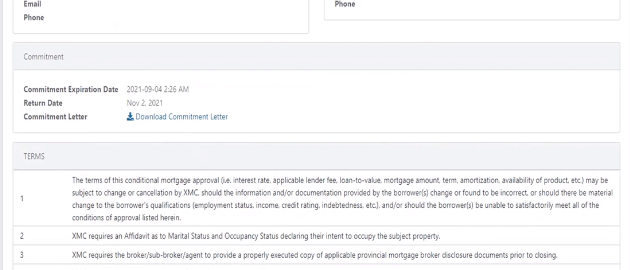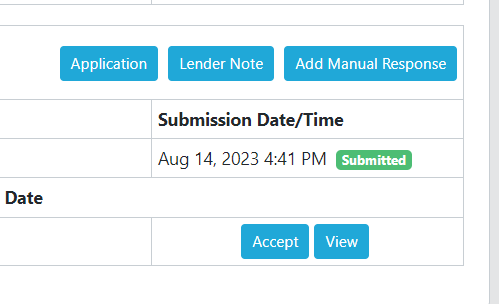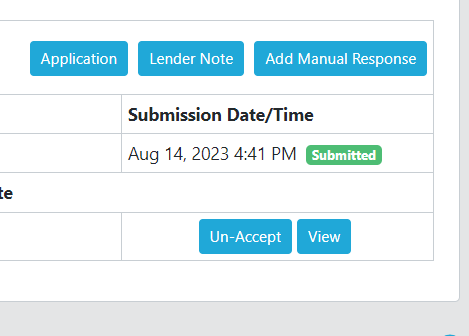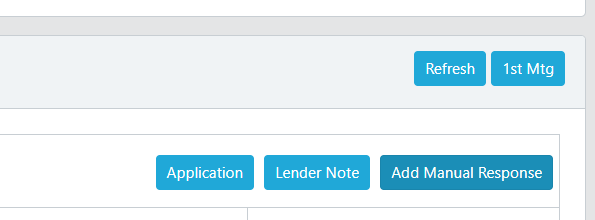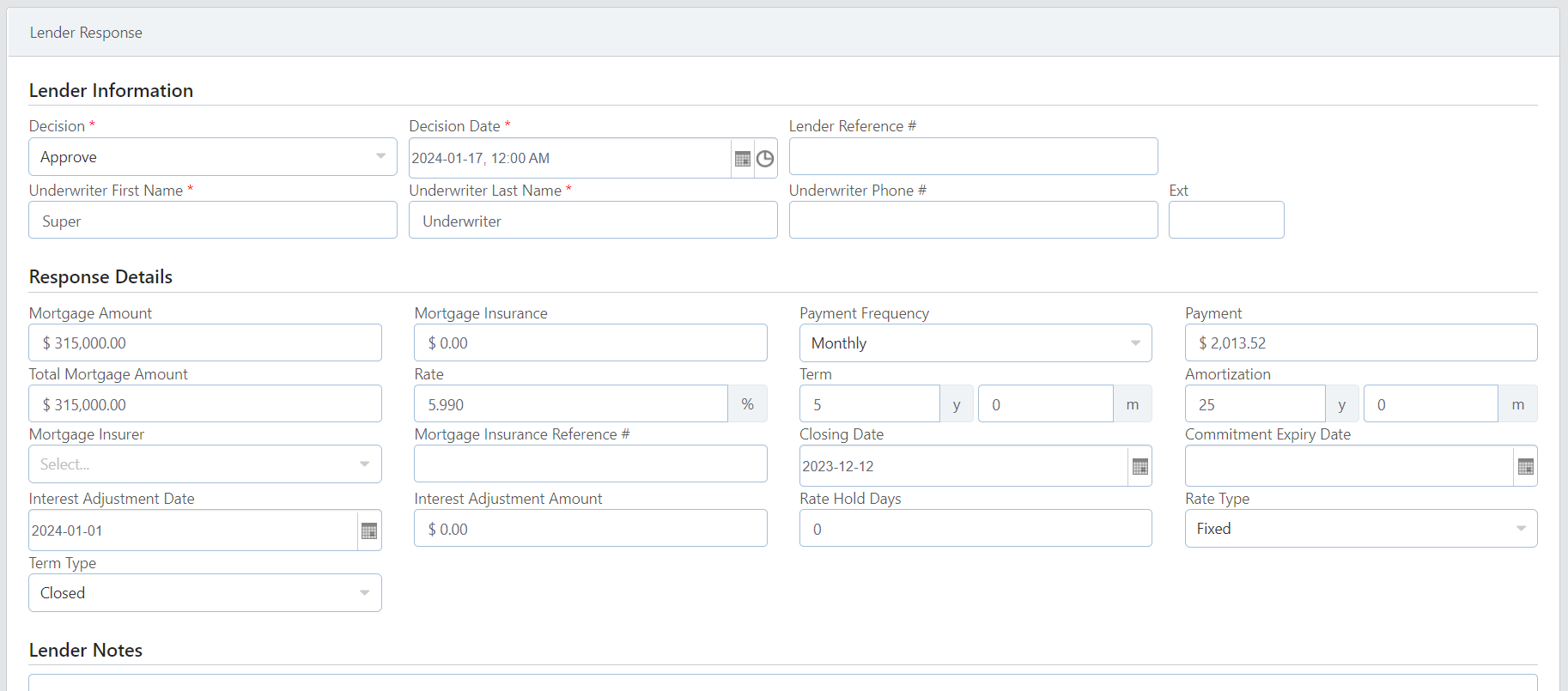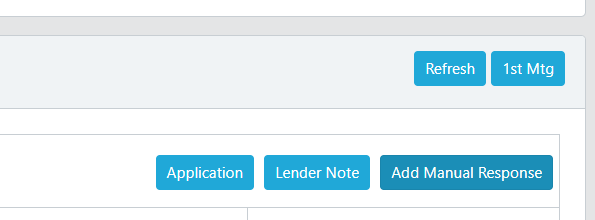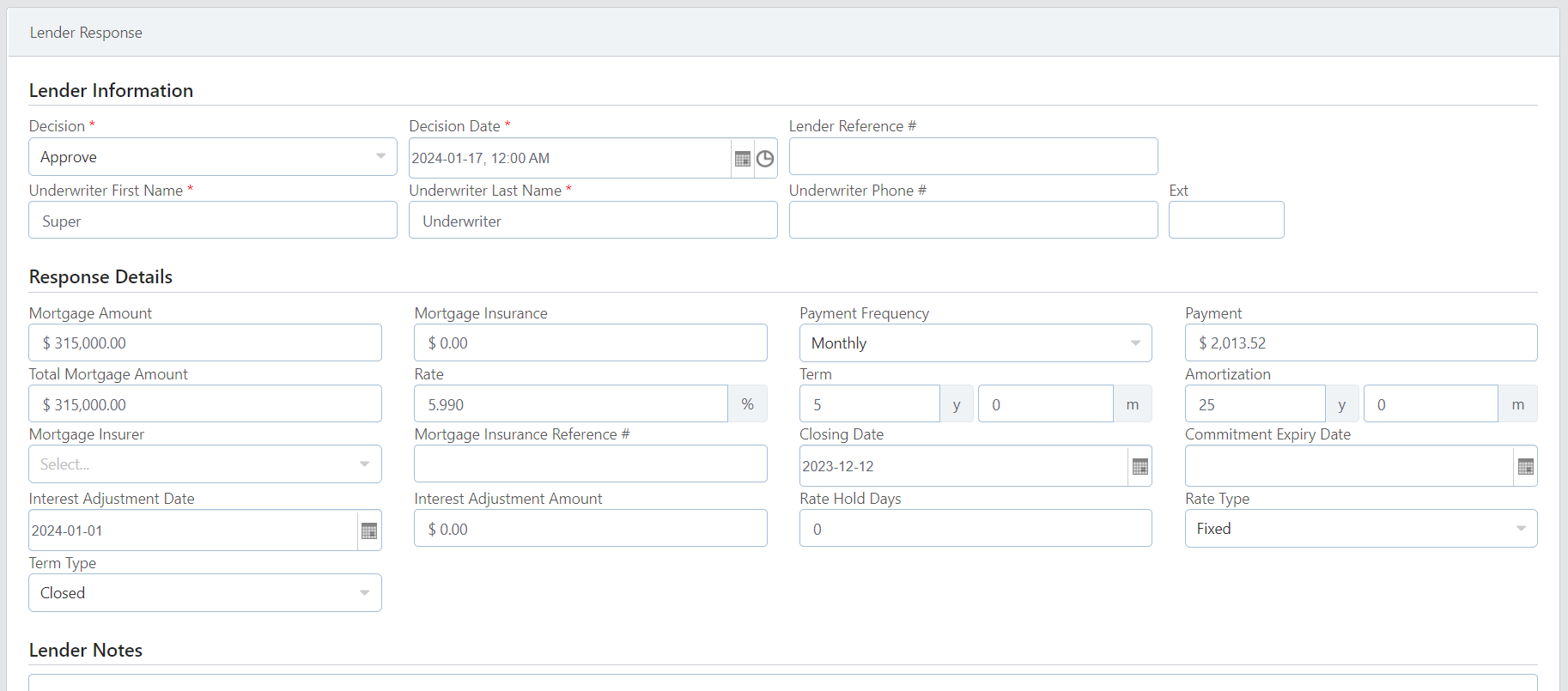Submit a Deal & Manage Lender Responses
Tracking the lender responses on a file is required for timely action on a deal, correct generation of documentation, and compliance handling. This guide goes through the steps of accepting a lender response, viewing the details of a response, and creating a manual response for a lender who does not respond through the system.
Video Walkthrough
Step-by-Step Guide
Submitting the Deal
1) Click on 'Lender Submissions" to open the Lender Submission window
2) The lender information will have been populated from the Mortgage Request Details section of your application.
3) To have the system generate submission notes for you, click "Generate Notes". You can select what type of information you want to include in your submission notes.
4) Notes are entered into the notes field for you to edit or update as needed.
5) Click the "Validate" button to clear validation errors. Red flags will prevent submission. Yellow flags can be bypassed
6) Once validations are cleared, click the "Submit" button.
7) Submissions appear below in the Submission History.
Viewing Lender Responses
1) If the lender has responded to the submission the response type will be displayed, along with the commitment expiry date, if the response was an approval.
2) To see the details of a lender response, click the "View" button. The details of the approval will be displayed. If the response was a decline there may be notes from the underwriter detailing the reason for the decline.
The lender may have included a copy of the commitment letter and fulfillment conditions within the response. Not all lenders do this, just as not all lenders respond through the system at all.
3) Click "Accept" to apply the details of the response to your file. This will allow you to generate documents that match the response sent by the lender.
4) An accepted response will show "Un-Accept" instead of "Accept". Documents will be generated based on the accepted response.
Scarlett Tips
No Lender Response Received
If the lender did not respond through the system, you can generate a manual response instead to track the approval you received from the lender.
1) Click "Add Manual Response"
2) Enter the details according to the commitment you received.
Lender Response doesn't match Commitment Values
Sometimes the response sent back through the system doesn't match the commitment you received. In order to generate disclosures that match your commitment, you will need to correct the values with a manual response.
1) Click "Add Manual Response"
2) Enter the details according to the commitment you received.