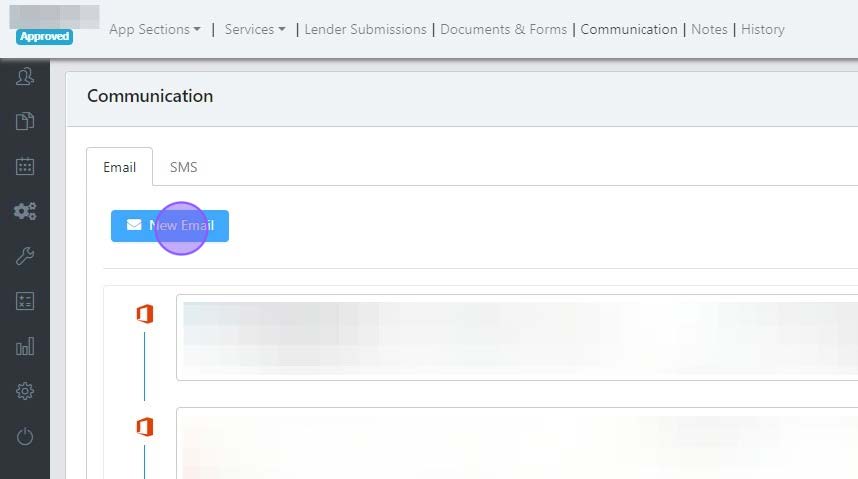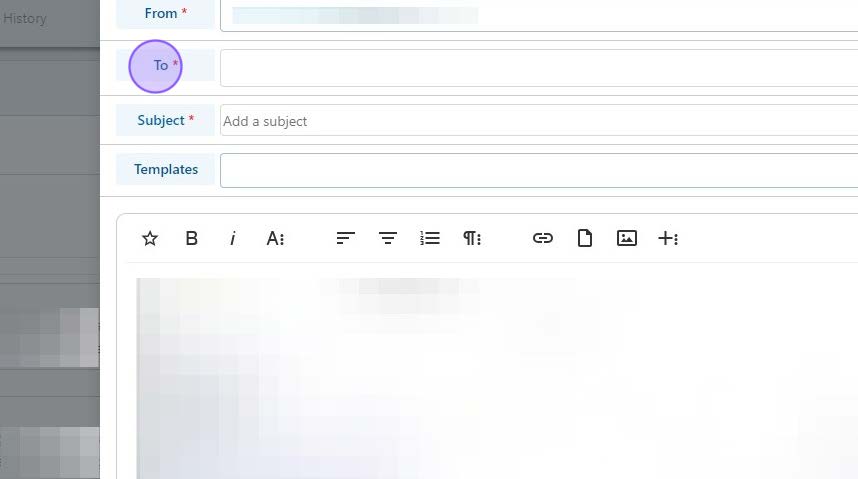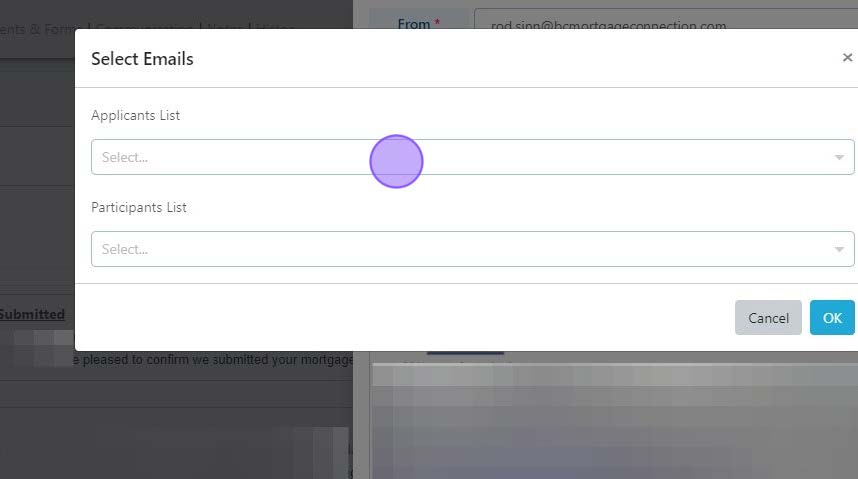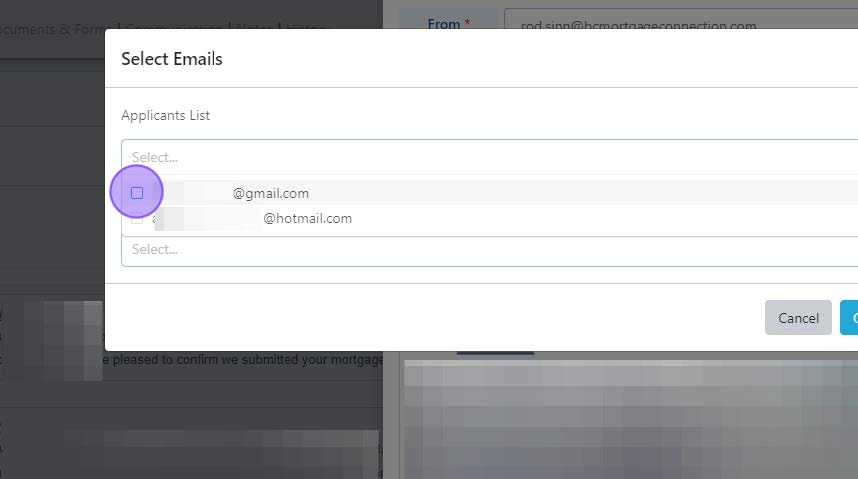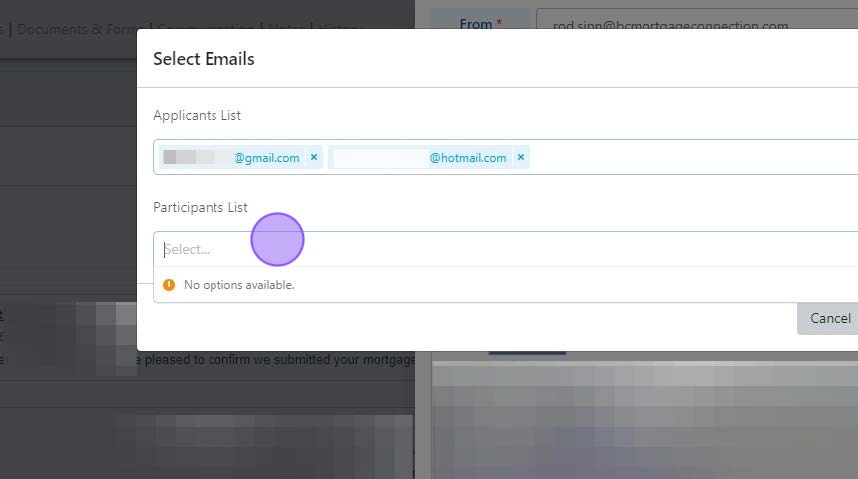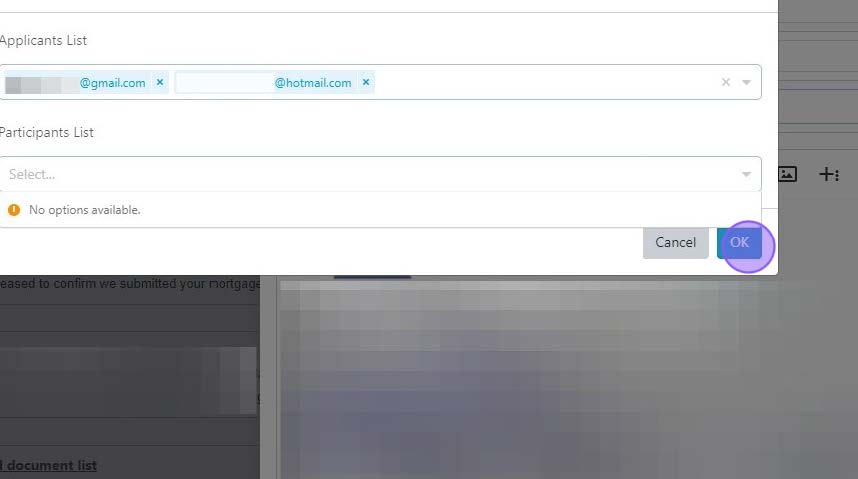How to add Applicant & Participant emails to Communication
This guide provides step-by-step instructions on how to add applicant and participant emails to communication. By following these steps, you can easily select and add the necessary email addresses, including external participants, to the recipient list. This guide is essential for anyone who wants to streamline their communication process and ensure that all relevant parties are included in their emails.
Step-by-Step Guide
Click "Communication"
Click "New Email"
Click "To *"
Select the Applicant Dropdown.
Select the emails for the applicant(s).
You can also click the Participant dropdown to send emails to any external participants added to the file (solicitor, underwriter, realtor, etc). If none appear, you have none listed in the Participant section of your file.
Click "OK" to add those emails to the To line.