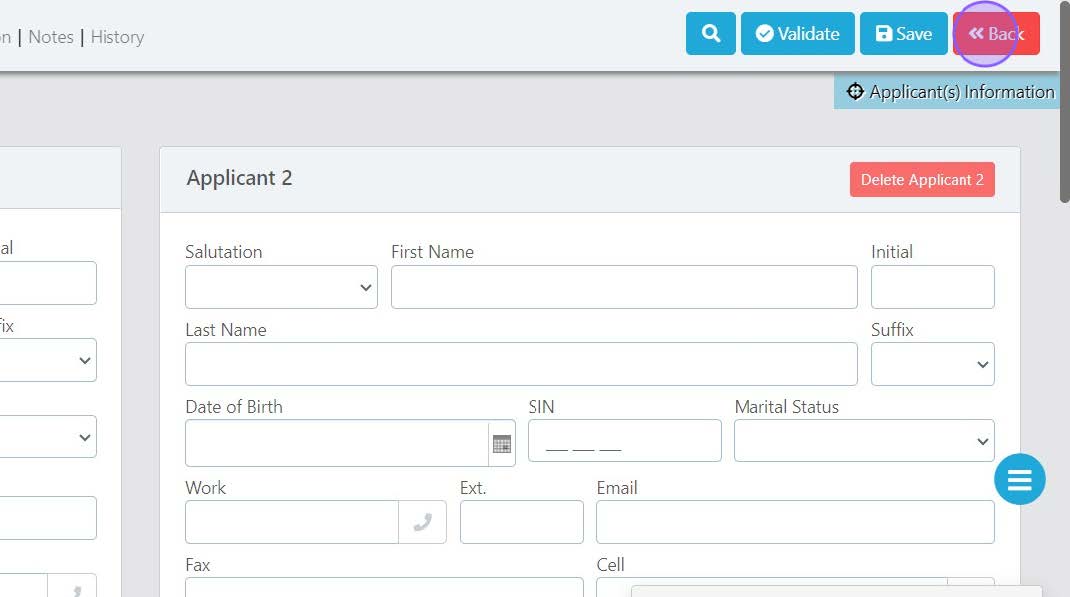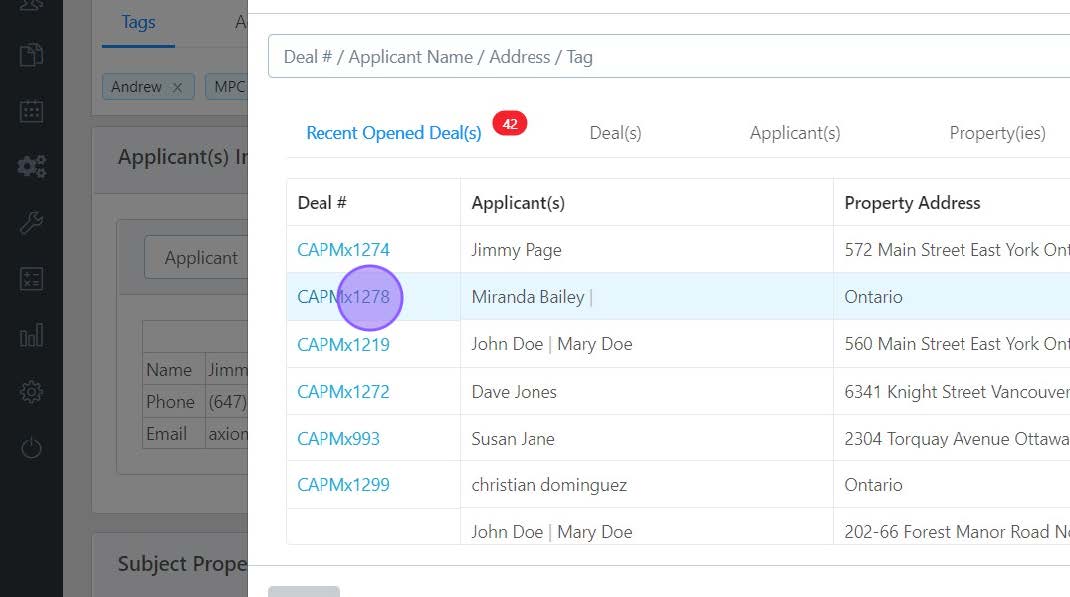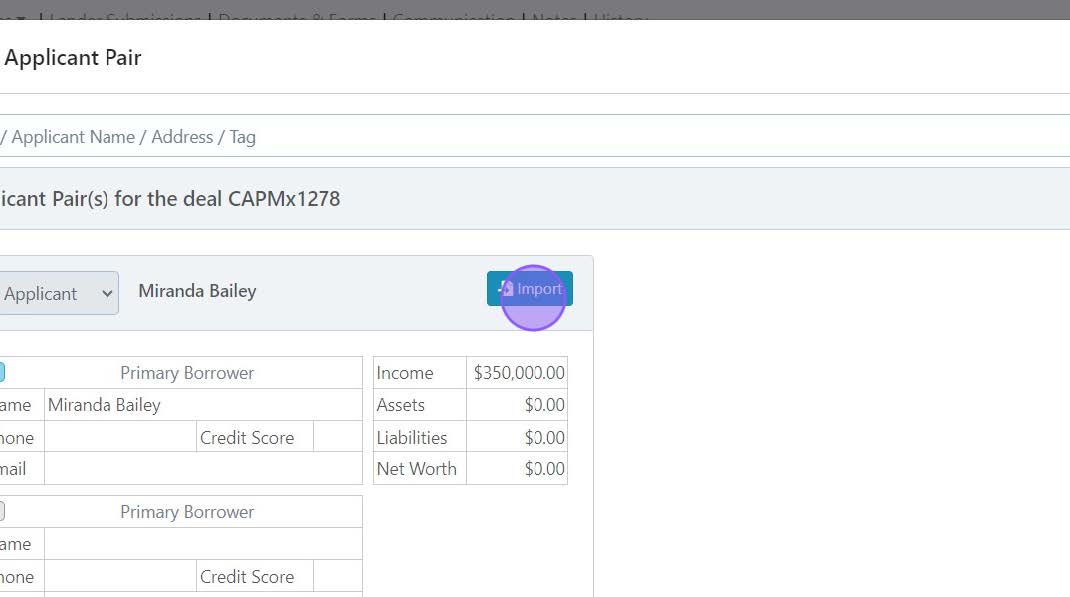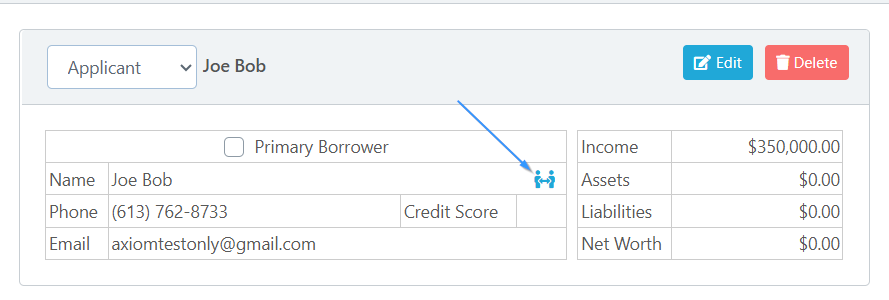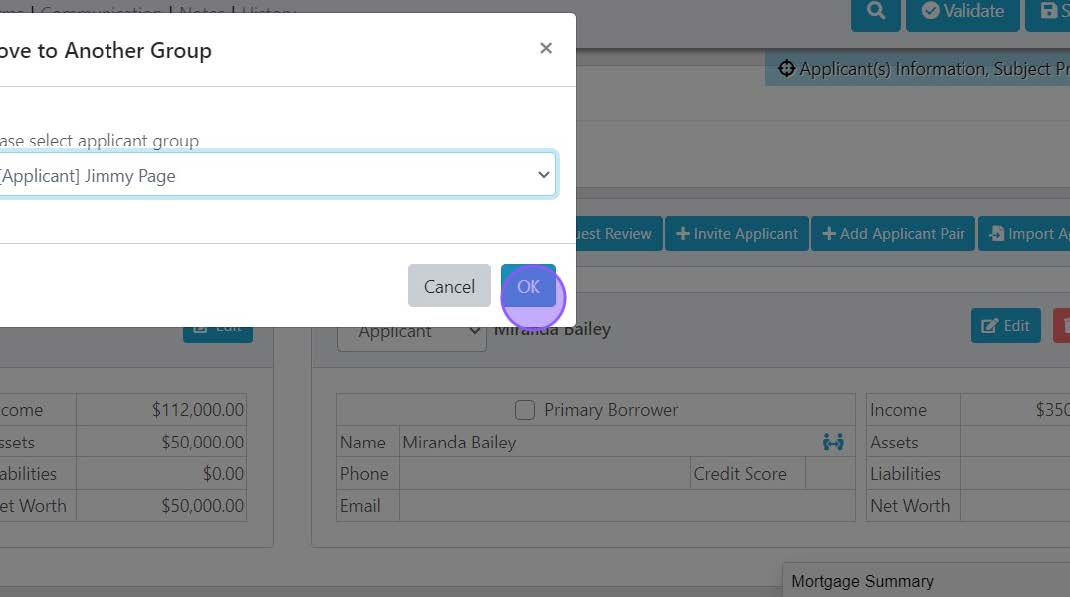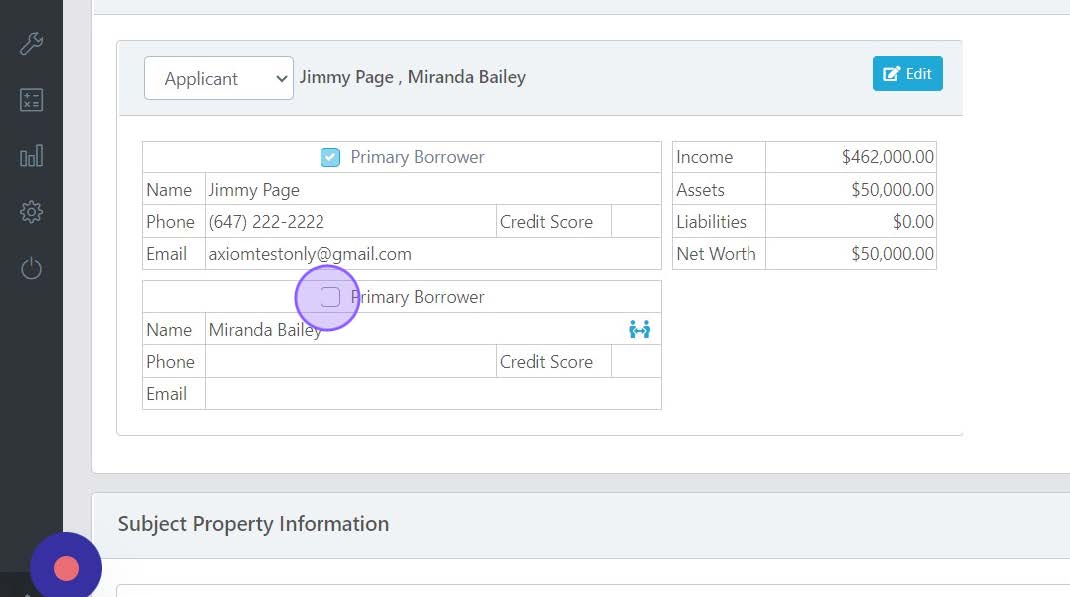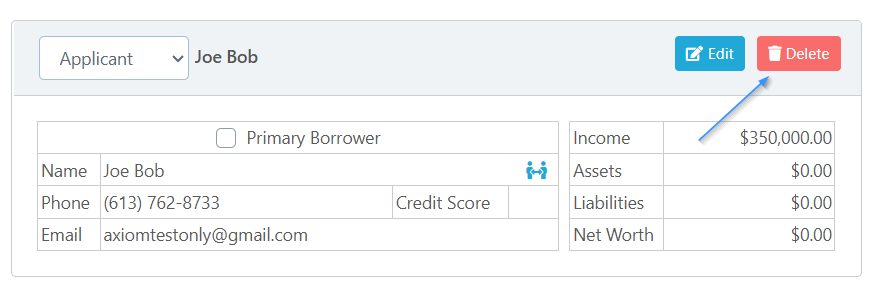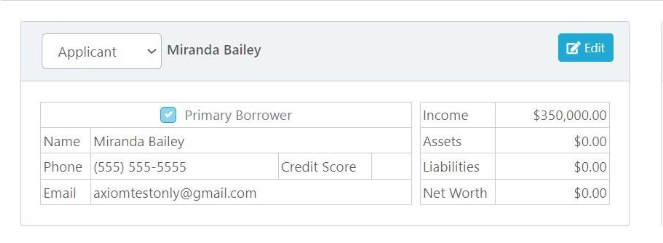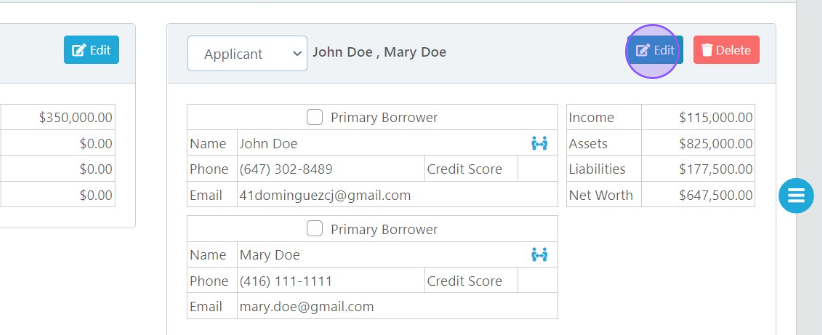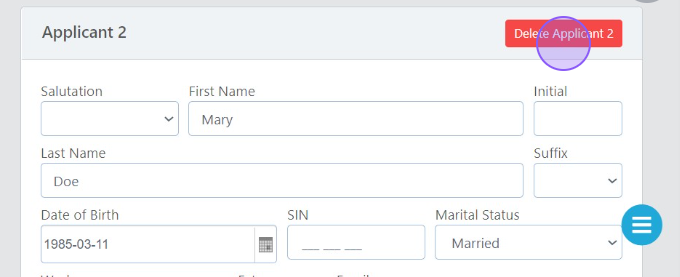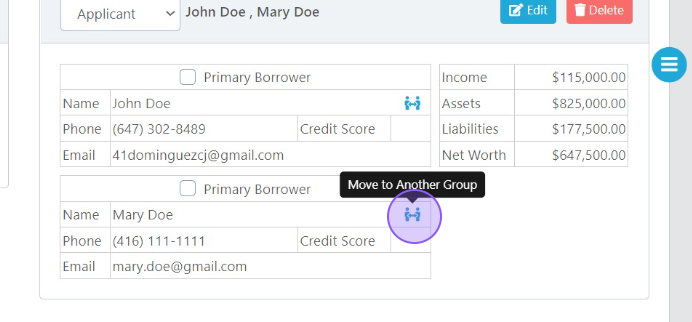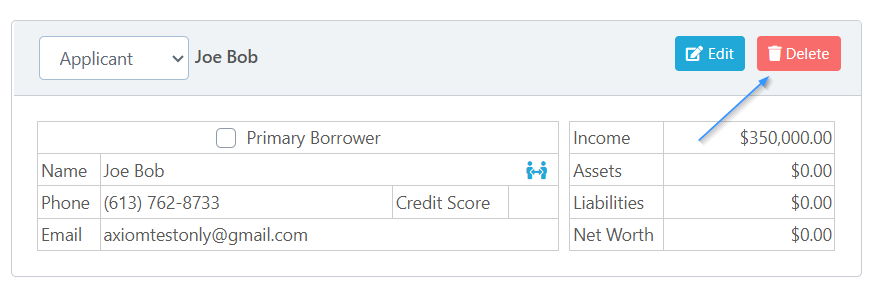Adding, Removing & Moving Applicants
One of the great features of Scarlett Mortgage is the ability to quickly and easily add, remove & move applicants within deals, without having to manually key in information from multiple applications. If you are looking for information on how to merge applications, this is the guide that will teach you how to effectively do so.
Related Training
Add Applicant Pair
If you need to add applicants to a file and you have some of their information that you wish to enter manually, you would use the Add Applicant Pair option to create their profiles within the deal. This is frequently used if you wish to enter information you learned about a co-applicant or co-signer on an intake call, and then can be combined with a Request Review to have them update or confirm the information you entered.
Step-by-Step Guide
1) Click "Add Applicant Pair"
2) This will open a new screen where you can enter the details for this applicant pair. Note that if you only need to add one additional person you can delete the second applicant from this new pair.
Import Applicant Pair
The Import Applicant Pair is used to copy the applicant details from an existing application into your current deal. If you need to merge two applications, this is the solution. The application you import from remains untouched when you use this function.
Step-by-Step Guide
1) Click Import Applicant Pair
2) You can search for the applicant by name, address, or deal number. A list of recently opened applications will be shown. When you have located the applicant or applicant pair you wish to import, click the deal number.
3) The screen will show you he applicant pairs within your selected file. Click "Import" on the applicant pair you wish to add to your existing deal.
4) You will have the option to import the corresponding credit bureau(s) if they are on file in the deal you are importing from.
5) Your applicant pair will be imported complete with the assets, liabilities, and properties owned from their file of origin.
Moving Applicants Between Groups
It may be necessary to organize your applicants into different pairs from where they started.
Step-by-Step Guide
1) Click this icon on the applicant you wish to move. Note that you cannot move the Primary Applicant.
2) From the dropdown, select the name of the applicant you wish to pair your selected applicant with and click "OK".
3) The applicants will now be in the same pair.
Deleting an Applicant
Step-by-Step Guide
You have the ability to delete an entire applicant pair, or an applicant within a pair. If you delete an applicant they cannot be restored. As best practice, make a copy of the deal before deleting an applicant or applicant pair so that you can always revert to the copied deal or import the pair from the copied deal as fallback.
Delete an Applicant Pair
1) Click the "Delete" button on the pair.
2) Note that you cannot delete the primary borrower. There is no delete button available on their pair.
3) To delete this applicant you would first need to make someone else the primary borrower.
Delete a Single Applicant within a Pair
If the applicant you want to delete is in the bottom applicant in the pair, follow these steps:
1) Enter the applicant pair by clicking "Edit".
2) Click "Delete Applicant 2"
If the applicant you want to delete is the top applicant in the pair, follow these steps:
1) Split the pair by moving the applicant you want to keep.
2) Delete the original applicant pair, which now contains only the applicant you wanted removed.
Scarlett Tips
Separating Applicant Pairs
If you wish to separate applicants into their own pair groups, you will first need to create a new applicant pair to move the second applicant to. To do this, follow the steps of the "Add Applicant Pair" section above.